How to Use RepairDesk Payments
RepairDesk Payments takes the pain out of payment processing by offering clear & custom rates. With integrated payments, you do not have to key in the amount of purchase on the terminal. This eliminates any keying errors, and reconciliation discrepancies, and easier refunds.
With RepairDesk Payments you'll be able to:
- Access your money fast with next-day deposits.
- Collect customer signatures before or after a repair is completed.
- Display promotional images, slideshows, or even a video.
- No hidden fees. We dislike fees as much as you do.
- Accept gratuity/tipping.
Learn how to set up RepairDesk Payments
Learn how to process payments and offer refunds using RepairDesk Payments on the iPad POS Register app
Learn how to collect pre-repair signatures on store terms and conditions with RepairDesk Payments
Learn how to process payments with RepairDesk Payments
Learn how to process refunds with RepairDesk Payments
Learn how to send an invoice with a pay now button
FAQs
Q. How do I reset the terminal? A. To reset the terminal to factory defaults so it can be reactivated, press and hold the magnifying glass button until it beeps, then press it twice. Press utilities, and then you'll see a "RESET TO FACTORY DEFAULTS" option. Press that and once the terminal restarts, you'll be able to reactivate it. Q. Can I disable tipping against deposits in case of Repairdesk payments?
A. Yes, you can disable tipping against the deposits by enabling the trigger which is available in the advanced configuration of RepairDesk payments. You need to go to
Settings > Integrations > Repairdesk Payments > Advance Configuration

Q. How can I refund a tip or gratuity?
A.You
can refund a tipping amount by going into Manage invoices. Then you need to select
the invoice in which you’ve mistakenly added the tipping. After selecting the invoice,
you would see the following icon in the tipping column of the payment history section.
Q. Are there any special charges for using RepairDesk Payments?
A. None at all. RepairDesk does not charge you any hidden or extra fees for our payment service at all. The only cost that you will run is for the terminal, the flat rate for every transaction processed, and a fee of $20 in case there's a chargeback.
Q. Which regions do RepairDesk Payments work in?
A. Currently, RepairDesk Payments is only available to our U.S. customers. If you do not reside in the U.S., this integration will be unavailable to you.
Q. Where can I find my reports?
A. You can view all your reports by accessing your account on the BlockChyp website. A link should be given to you when you initially sign up.
Q. What card types do RepairDesk Payments accept?
A. RepairDesk Payments works with all major credit and debit cards and charges a flat rate for each transaction processed through it.
Q. Does RepairDesk Payments support Apple Pay or Google Pay?
A. Yes. Your terminal will be able to process all payments made using Apple Pay or Google Pay and will charge the same flat rate as with all other major debit and credit cards.
Q. I process payments over $250,000 per year. Do you offer custom rates?
A. RepairDesk Payments will either match the rate you receive with your current payment provider or offer $250 as subscription credit to you when you sign on with us.
Q. Does RepairDesk Payments offer capital financing options?
A. We are currently working with vendors who would be interested in offering Merchant Cash Advance (MCA) options for RepairDesk Payments, and have plans to make it available at a later date.
Q. Can I download the pre-/post-repair signatures taken through RepairDesk Payments?
A. Yes. You can download the pre-repair and post-repair signatures of your customers from the Manage Invoices section.
Q. Can I display a promotional image, slideshow or video?
A. Yes absolutely. You can log in to your BlockChyp account, and set a custom promotional image, a slideshow or a video using the settings there.
Q. What is the credit card settlement cut-off time?
A. RepairDesk Payments credit card transactions are batched at the processor level each day at 8 pm (EST).
Q. How much is the terminal?
A. The terminal retail for $500 but qualifying RepairDesk merchants will get it at a subsidized cost of $240.
Q. Does the terminal have 3G / 4G Support?
At present, we only ship terminals that have ethernet (LAN) support however we do plan to offer terminals with 3G/4G support in a few months.
Once we have received the Application form and supporting documents, it normally takes 24 - 72 hours in application processing.
Q. Can I enable/disable tips?
A. Yes. You can enable or disable tipping/gratuity from the Advanced Configuration tab in the RepairDesk Payments integration menu.
A. You can view employee tips from the reports section. Under employee reports, you can view the Gratuity report.

Q. Can I refund the tip paid through RepairDesk Payments?



To accept a card not present transaction follow the instructions given in the video below:
Or head to RepairDesk Payments >> advanced configuration and enable the following trigger:

Next, you'll need to input the API Token for the virtual terminal. To find the API Token Key please follow the instructions in the video here
Copy and paste the API token key to the RepairDesk configuration page.
Now you'll see a button “Virtual Terminal” on the checkout screen where you can manually enter the credit card details to accept "card not present" transactions.
Merchant rates for CNP transactions
We charge a flat rate of 2.8% + 30c for card-not-present transactions.
Card-not-present fraud
Without physically seeing or checking the card, business owners are vulnerable to credit card fraud. Card-not-present fraud happens when a fraudster uses another person’s compromised card information to make a purchase remotely.
It’s your responsibility to do everything you can to protect your card-not-present transactions
Q: How to Skip Line Items?

Q: How to use Customer Card on File?
Introduction
Card on File is a convenient payment feature offered by RepairDesk that allows seamless transactions for repeat and business customers. By securely storing customer card information, this option streamlines the billing process, enabling payments over the phone or quick checkout for recognized clients.
Using Card on FileEnabling the Feature
Before you can use the Card on File option, you'll need to activate it within your system settings.
Navigate to the RepairDesk Payments settings
Enable the Card on File feature

Processing a Payment with Card on File
Once the feature is active, you can process payments using stored card information with these simple steps:
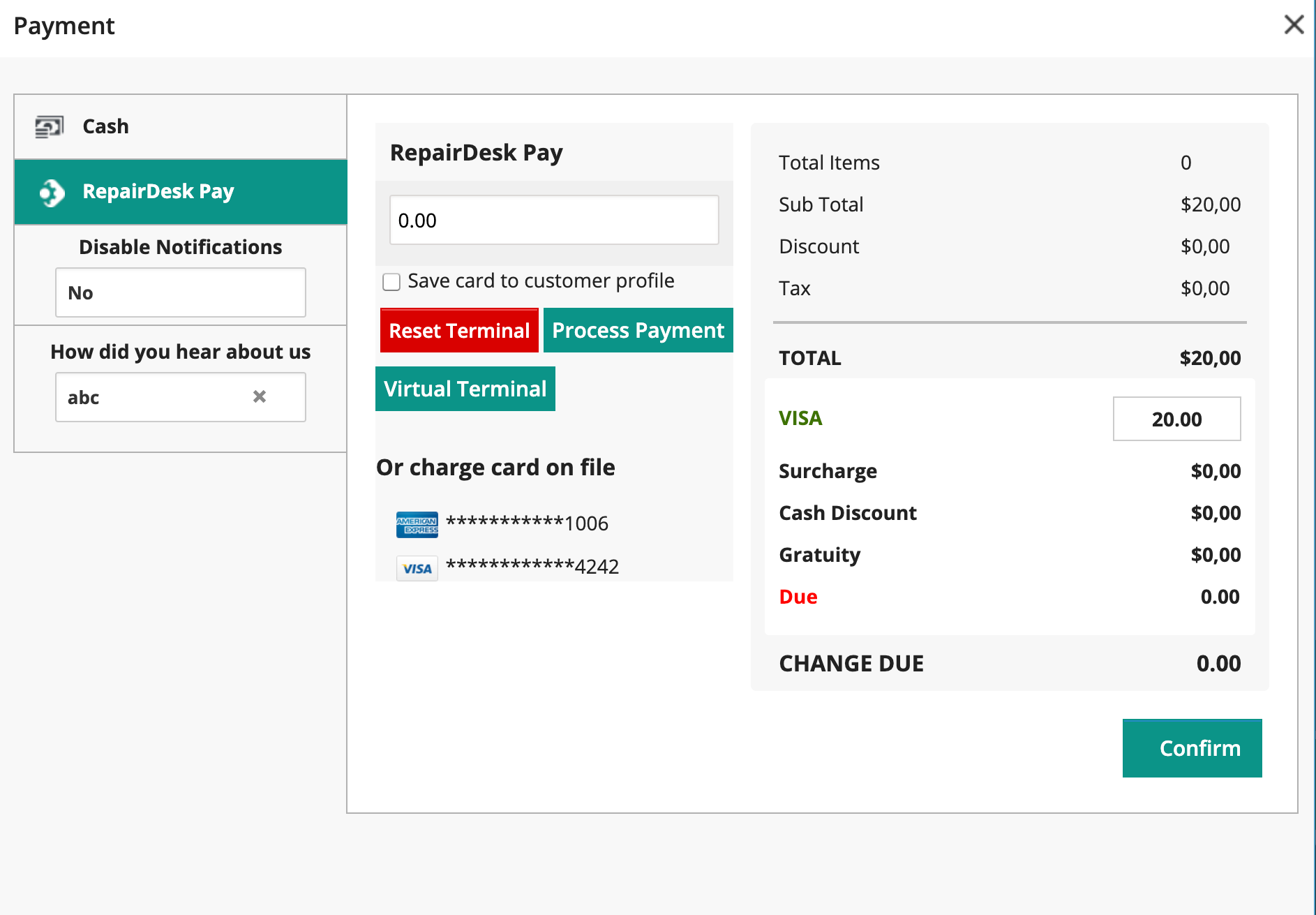
Go to Checkout
Choose the desired card from the list of saved cards.
Input the payment amount.
Click "Confirm" to complete the transaction.
Points to Consider
Security Measures
While convenient, the Card on File option does come with its own set of considerations, mainly revolving around security and fraud prevention.

Fraud Risk: Prioritize using Card on File for regular customers to mitigate the risk associated with card-not-present transactions.
Customer Filters: Set up permissions to use the Card on File feature selectively, such as for all customers or only for business accounts.
Data Sharing Across Stores
Decide whether shared access to customer card information among different store locations is suitable for your business.

Single Stores: Sharing information can expedite customer service across multiple stores.
Franchised Stores: It is generally advised not to share customer card details across franchised outlets due to privacy concerns.
The Card on File option in RepairDesk provides a secure and efficient way to handle payments, especially for returning and corporate clients. Just remember to use this feature judiciously and configure it according to the specific needs of your business for optimal performance and security.
For further Troubleshoot Guides and FAQs, see the article below
https://help.repairdesk.co/knowledgebase/articles/2019086-repairdesk-payments-troubleshooting-guide-faqs


