How to Add a New User or Extension in 3CX
Adding a new user or extension in 3CX is a straightforward process. Follow these steps to ensure a smooth setup:
Log in to the 3CX Management Console
- Go to “Admin” > “Users”.
- Click on the “+ Add user” button.
3. Enter the Extension Number.

8. Then Click on “Call Forwarding”.

9. In the call forwarding section, scroll down and click on “Accept multiple calls”. This will allow the extension user to receive multiple calls at the same time.
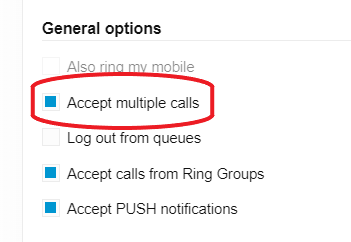
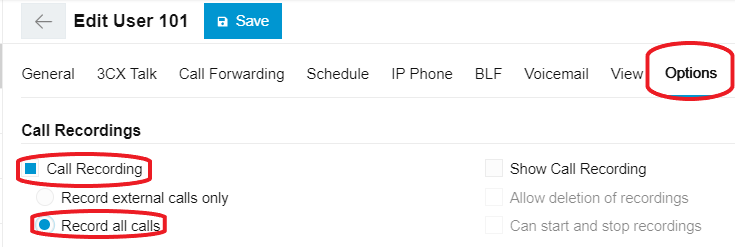
11. In the Options, scroll down and Disable the “Block remote non-tunnel connections”.
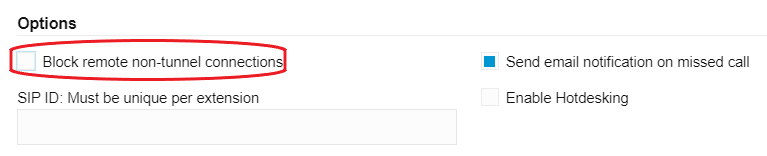
12. At the end, click on SAVE.
4. Enter the User's First Name and Last Name.
5. Enter the Email Address of the User. Although it is optional to enter the email address, however, we highly recommend entering the correct email address because the login details of the extension will be delivered to the email address.
6. Assign the role to the user. There are various roles you can assign to an extension but we recommend selecting the role of “USER” to give minimum access of the PBX to the extension user.
7. Make sure to Disable the 2FA while creating the extension.
8. Then Click on “Call Forwarding”.
9. In the call forwarding section, scroll down and click on “Accept multiple calls”. This will allow the extension user to receive multiple calls at the same time.
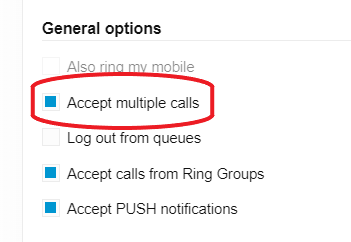
10. Then Click on “Options” and click on “Call Recording” and also click on “Record all calls”.
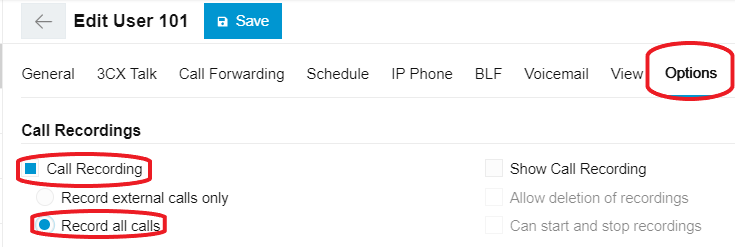
11. In the Options, scroll down and Disable the “Block remote non-tunnel connections”.
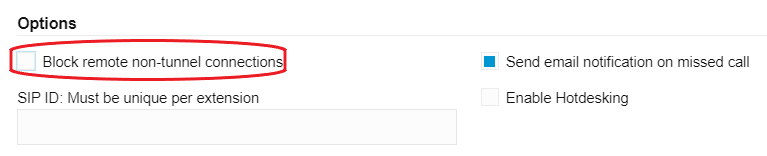
12. At the end, click on SAVE.
Note that many other settings can be updated via the extension creator and editor: Voicemail, Forwarding Rules, Phone Provisioning, Phone BLFs, and Options.
