How to Manage Reviews on RepairDesk Connect?
Overview
Managing reviews is an integral part of maintaining a positive online reputation and fostering strong customer relationships. With Repair Desk Connect, you can efficiently manage reviews from various platforms, such as Facebook, Instagram, and Google.
This guide outlines the steps to effectively navigate the review management feature within Repair Desk Connect, allowing you to read, reply to, and filter reviews seamlessly.
Accessing Review Management
- Go to "Repair Desk Connect": Start by navigating to the "Repair Desk Connect" section within the RepairDesk dashboard. This can often be found on the right side of the app's interface.

2. Access the Reviews Section: Within the Repair Desk Connect interface, look for and click on the "
Reviews" option. This action will take you to the review management section.
Review Management Interface
- Select Your Medium: Once you're in the reviews section, you will see an icon that represents the medium of the reviews you want to manage (such as Facebook, Instagram, or Google). Click on this icon to choose the specific medium you wish to work with.

2.Displaying Reviews: After selecting your desired medium, all the reviews from that platform will be displayed in a list format. Each review will typically include the customer's name, review content, and rating.

3. Read Lengthier Reviews: For longer reviews that might be truncated, you can click on the "
Read More" option to expand and read the complete review.Replying to Reviews
- Reply to a Review: To reply to a customer's review, locate the review you want to respond to and click the "
Reply" option associated with that review.

2. Compose Your Response: A reply textbox will appear. Type in your response to the customer's review. Craft a thoughtful and courteous reply that addresses their feedback or expresses gratitude for their positive comments.
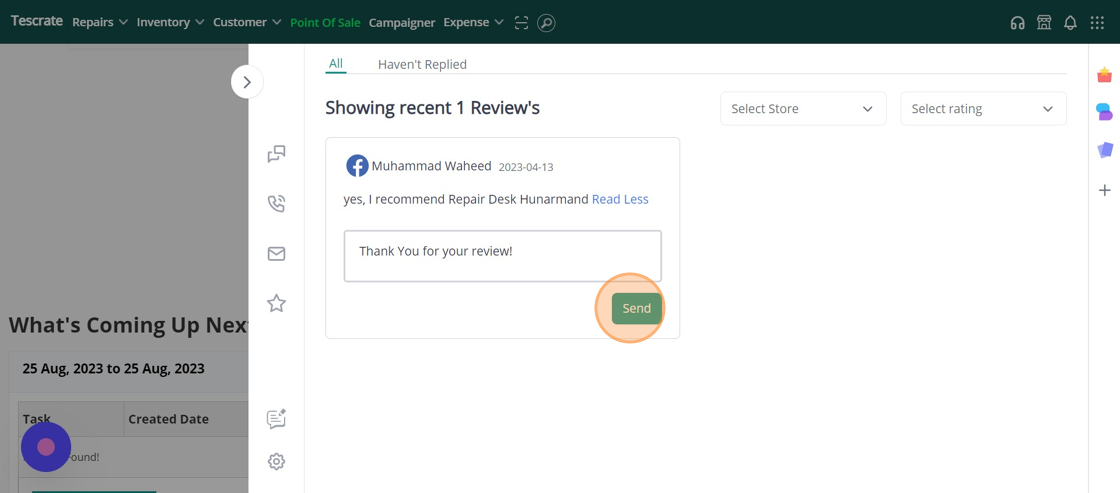
3. Send Your Response: After composing your response, click the "
Send" button to post your reply. This response will be visible to the customer and other potential clients viewing the review.Filtering and Sorting Options
- Filter by Store: Repair Desk Connect offers the option to filter reviews based on different stores if you have a multi-location setup. This helps you manage reviews specific to each store.

2. Filter by Customer Rating: You can also filter reviews based on customer ratings. This feature allows you to focus on reviews with specific ratings, such as 5-star or 1-star reviews.

3. Haven't Replied Option: To streamline your review management, use the "
Haven't Replied" option. This filters reviews that you haven't responded to yet, ensuring that no review goes unnoticed.
Conclusion
Effectively managing reviews is vital for building a strong online presence and customer trust. By following these steps to access, read, reply to, and filter reviews using Repair Desk Connect, you can efficiently engage with your customers, address their feedback, and maintain a positive reputation for your repair business.
Whether you're responding to positive reviews or addressing concerns from negative ones, Repair Desk Connect's review management feature empowers you to enhance your customer interactions and overall business success.
