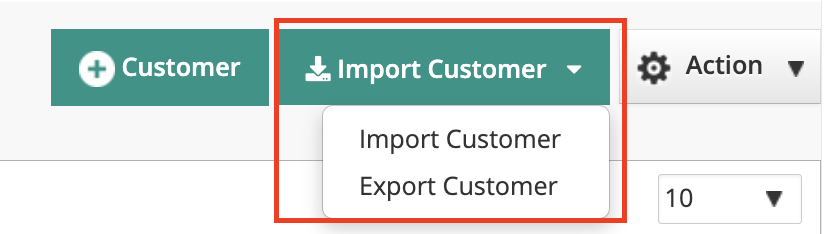How to Import/Export Customer List?
- Export Customers: Download a CSV list of all your customers in just one click.
- Import Customers: Add multiple customers at once by importing a CSV list. RepairDesk will automatically create individual customer records for each row in the list.
Managing and creating customers in RepairDesk is made quick and efficient through these features, ensuring that you can maintain accurate records and provide excellent customer service.
Frequently Asked Questions
Q. Will I see the custom fields in the exported data file?
A. Yes, the exported file will have custom field data as well.
Q. Is there any report to maintain export logs?
A. Yes you can keep track of all your exports from the export logs report listed under the employee reports sections