Part Consumption Report
Overview
The Part Consumption Report in Repairdesk is a valuable tool that allows you to track and monitor the parts consumed during specific repair services. This report provides detailed information about the parts used, quantities, costs, revenue, and more, helping you analyze and optimize your inventory management and profitability.
1. What value does this report bring to your business?
The Part Consumption Report offers several benefits to your business:
- Inventory Management: By viewing the details of parts consumed/used against each repair service, you can efficiently manage your inventory levels. This helps you ensure that you always have an adequate quantity of parts available for repairs, preventing delays and improving customer satisfaction.
- Cost Control: The report provides insights into the cost of goods sold (COGS) associated with each repair service. By analyzing this information, you can identify areas where you can reduce costs, negotiate better deals with suppliers, or adjust pricing strategies to improve profitability.
- Performance Analysis: With the Part Consumption Report, you can evaluate the performance of different repair services and identify their impact on revenue and profit. This analysis can help you make data-driven decisions regarding service offerings, pricing, and resource allocation.
- Customer Insights: By knowing which customers have used specific repair services, you can better understand their preferences and tailor your marketing efforts accordingly. This can help you enhance customer loyalty and attract new customers through targeted promotions and personalized communication.
- Technician Efficiency: The report includes the technician responsible for completing each repair task. By tracking technician performance and associating it with parts consumption, you can identify top-performing technicians and provide them with recognition or additional training as needed.
2. Search Filter
The report allows you to apply various search filters to view specific data. The available search filters include:
- Store: View tickets from the current store or select a specific store using the store filter.
- Date: Filter results based on the date when parts were consumed for a specific service.
- Criteria: Select the criteria for your product.
3. Report Columns
The Part Consumption Report contains the following columns of information:
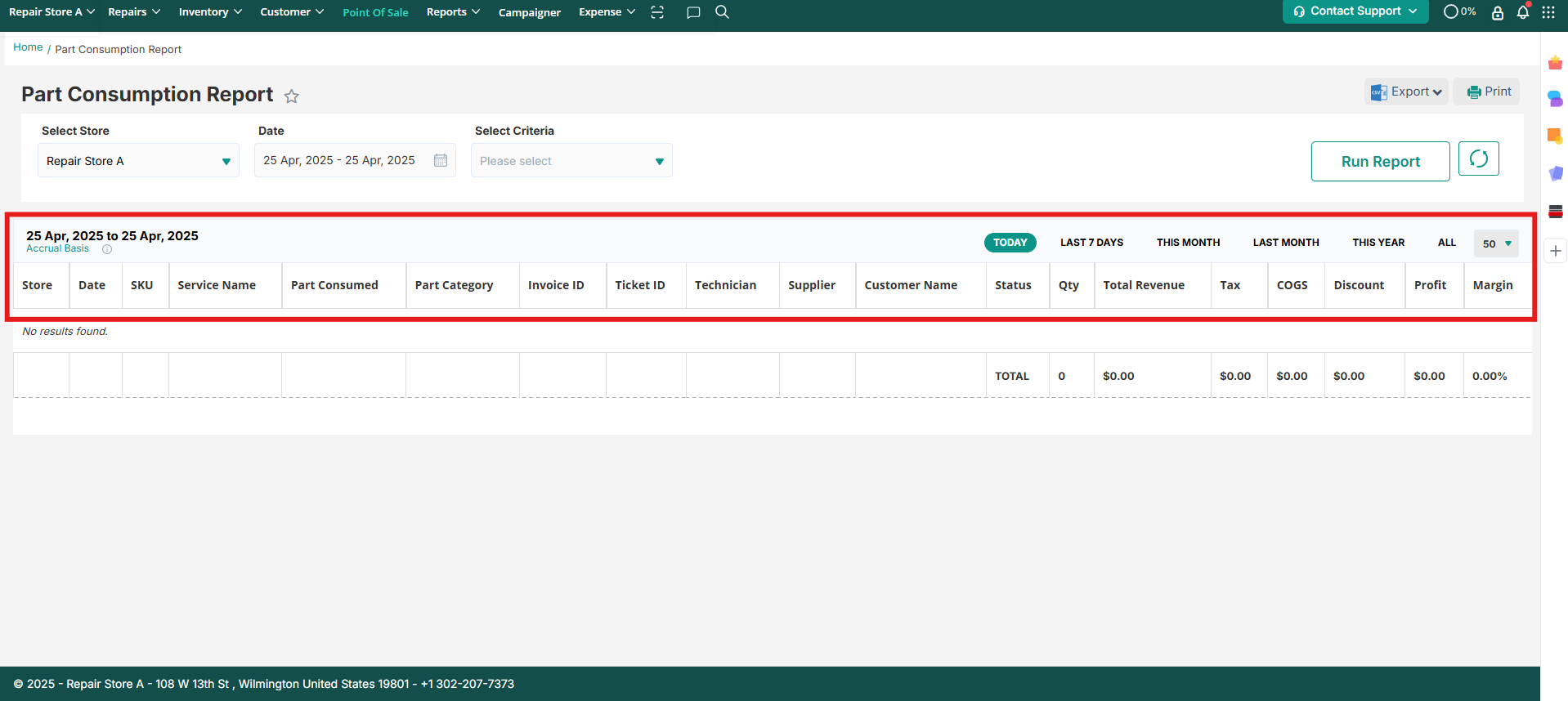
- Stores: Displays the tickets from the current store or the selected store from the store filter.
- Date: Shows the date on which parts were consumed for a specific service.
- Ticket ID: Provides a clickable link to the ticket against which the invoice is generated.
- Invoice ID: Displays the invoice ID for the performed service, also clickable for easy reference.
- Customer Name: Shows the name of the customer who used the service.
- Service Name: Indicates the name of the service from the Services Master.
- Parts Consumed: Lists the parts that were consumed during the service.
- Parts Category: Specifies the category to which each part belongs.
- SKU: Displays the SKU from the Items Master.
- Qty: Shows the quantity of the consumed part(s).
- Supplier: Identifies the supplier for the relevant part.
- Status: Reflects the status of the part (Consumed, Used, etc.).
- Total Revenue: Calculates the total revenue generated based on the invoice.
- Tax: Shows any applicable tax.
- Total COGS: Provides the total cost of goods sold.
- Technician: Indicates the technician responsible for completing the repair task.
- Discount: Displays any discounts given on the parts.
- Profit: Calculates the profit earned on the parts (Total Revenue - Discount).
- Margin: Shows the margin set for that repair store (Profit / Total Revenue - Discount).
 Plus Icon for Expandable View
Plus Icon for Expandable ViewIn the Part Consumption Report, find the store name column.
A plus icon is visible next to each store name.

Click on the plus icon to expand a table below.

The Expanded table will display repair parts usage data in a detailed breakdown format
Excel Download Button:
The Excel download button is now a dropdown menu with two options: Detailed Excel and Consolidated Excel
.
.

Detailed Excel:
Select the Detailed Excel option from the dropdown menu.
This will download an Excel file containing detailed repair parts usage data for each repair service.
Consolidated Excel:
Select the Consolidated Excel option from the dropdown menu.
This will download an Excel file containing consolidated view for repair parts usage data for repair service.
Key Takeaway
The Part Consumption Report in Repairdesk is a powerful tool to track and analyze the parts consumed during repair services. By utilizing this report, you can effectively manage your inventory, control costs, evaluate performance, gain customer insights, and optimize technician efficiency. Accessing the report is easy, and the detailed information provided allows you to make data-driven decisions that enhance your business operations and profitability.
Contact Support
If you have any questions or require further assistance, please visit our website atwww.repairdesk.co or email us at support@repairdesk.co. Our support team is ready to help you with any queries or concerns you may have.