Low Stock Report
Overview
The purpose of this article is to provide information and guidance on how to use the Low Stock Report feature in RepairDesk. This feature allows users to view and manage low stock items, track their quantities, and take necessary actions such as adding items to purchase orders or transferring inventory between stores.
1. Columns
The Low Stock Report provides a comprehensive view of items that are running low on stock. Users can access this report to proactively manage their inventory and ensure timely replenishment of items. The report includes the following details:
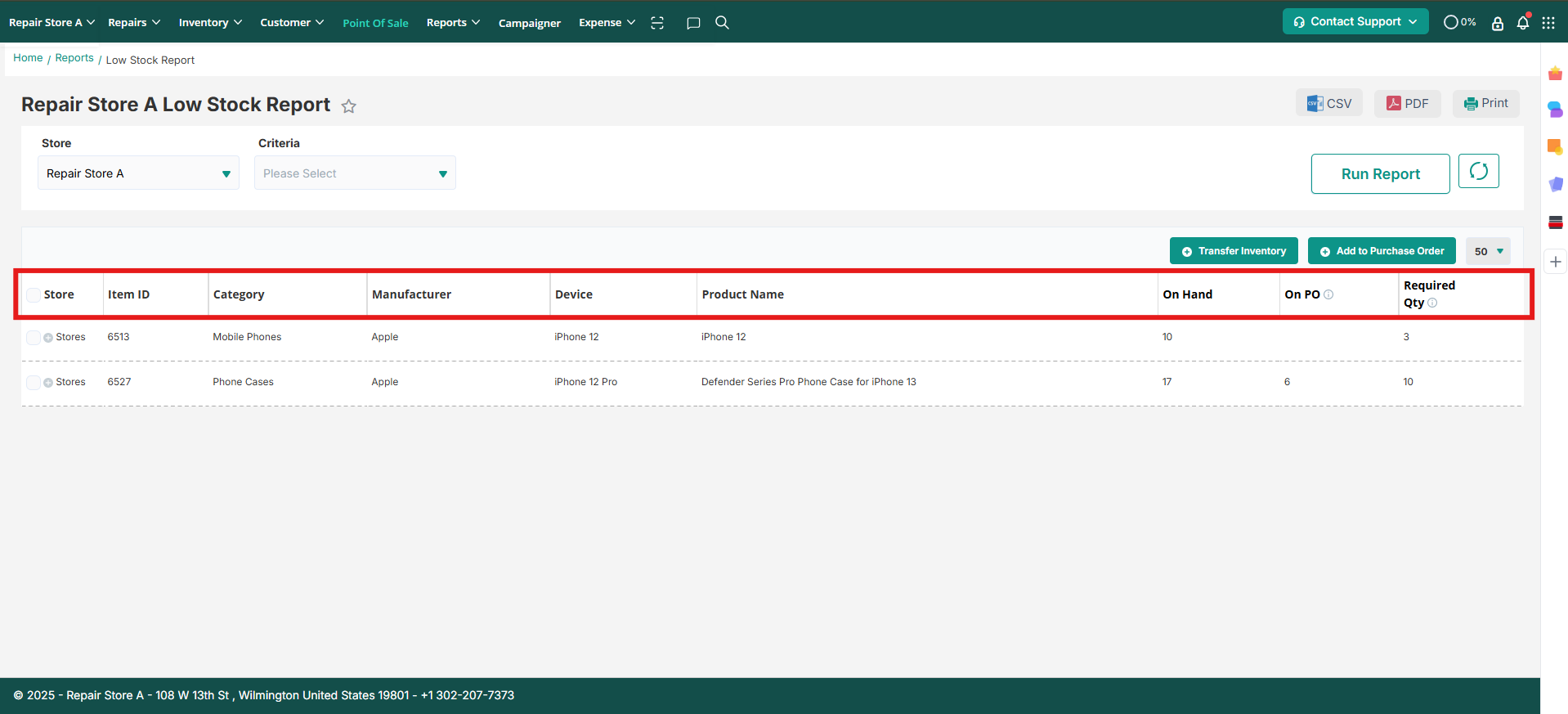
- SKU: The SKU attached to the product is displayed.
- Manufacturer: The manufacturer attached to the product is displayed.
- Device: The device attached to the product is displayed.
- Category: The category attached to the product is displayed.
- Product Name: The name of the product that is in low stock.
- Supplier: If a supplier is attached to an item, it will be displayed.
- On Hand: The current quantity of the item in stock.
- Stock Warning: The stock warning quantity set at the time of creating the item.
- Reorder Level: The reorder level set for the item.
- On PO: If a purchase order has been generated for the item, the ordered quantity will be shown.
- Required Qty: This column displays the required quantity, which is calculated as (reorder level quantity - on hand quantity) if the stock is low as mentioned in the stock warning.
2. Option to Add Item to Purchase Order
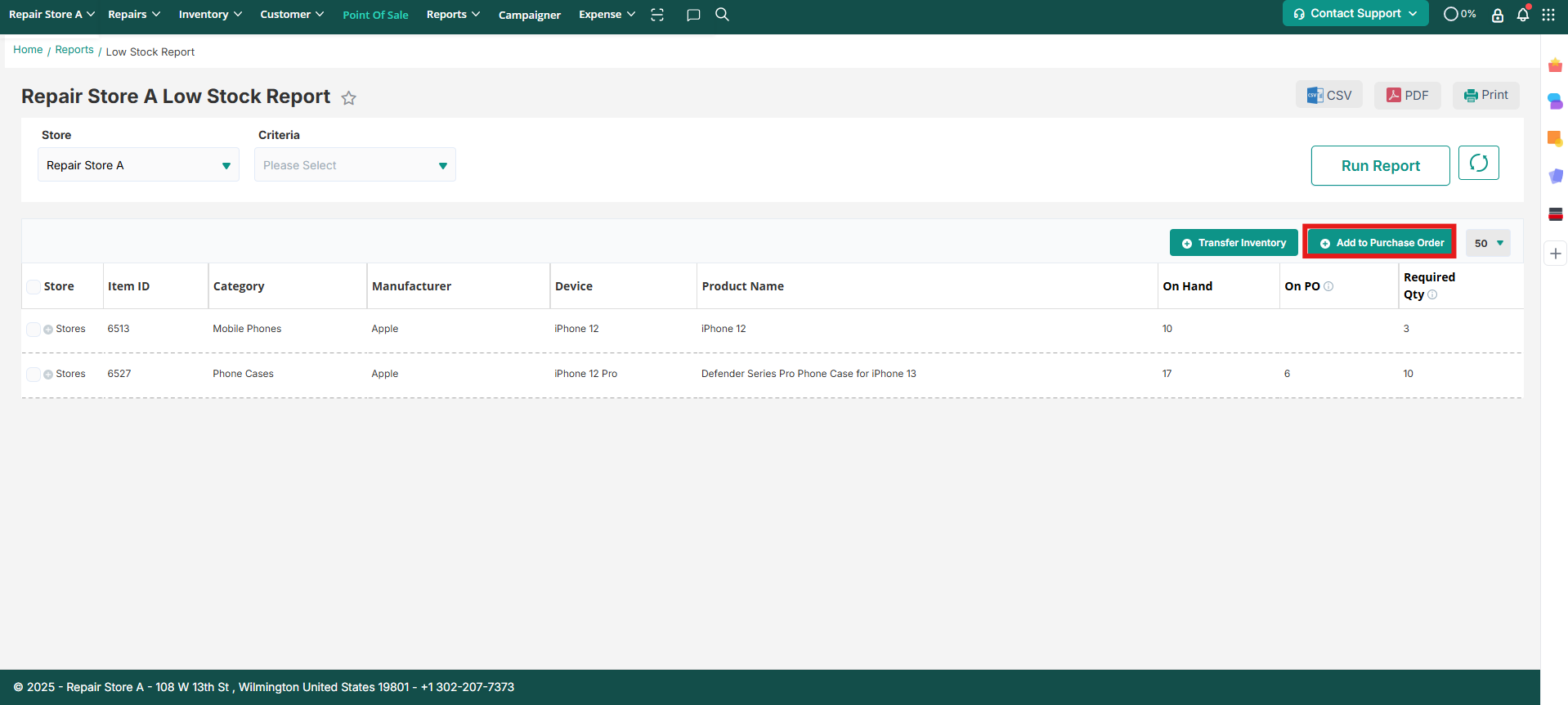
Users have the option to select an item from the low stock report and directly add it to a new purchase order or add it to an existing purchase order. This enables users to efficiently manage their inventory and ensure timely restocking of low stock items.
3. Option to Add Item to Transfer Order
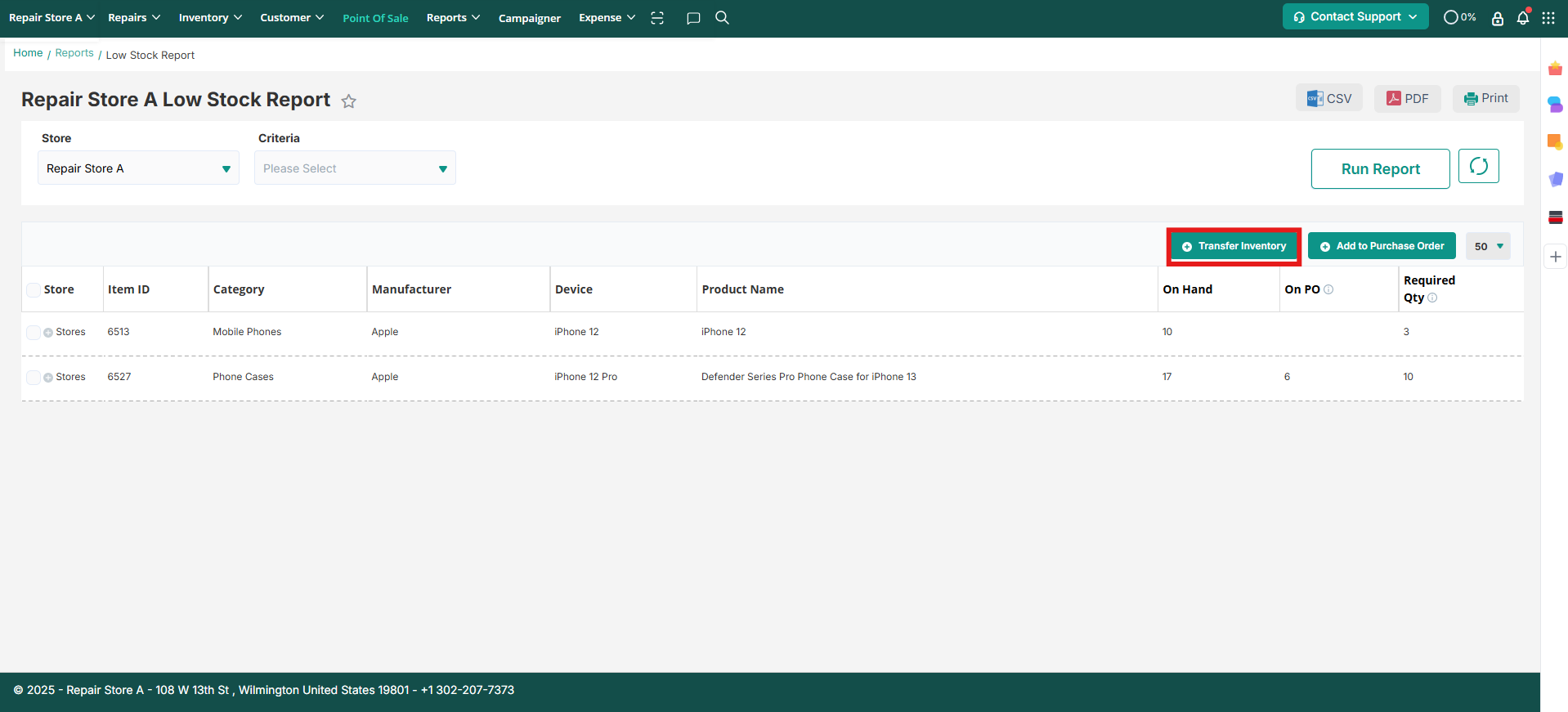
From the low stock report, users can also create an inventory transfer for a specific item. By selecting the item and clicking on "Add Inventory Transfer," users will be redirected to the inventory transfer page. This feature allows users to transfer inventory between stores and maintain optimal stock levels.
Note: Transfer orders will be created for items selected from a single store only. Purchase orders will be created on the default store if the item is already present in the inventory.
This updated feature helps users efficiently manage their inventory across multiple stores, optimize stock levels, and facilitate seamless transfers between locations.
Key Takeaway
The Low Stock Report feature in RepairDesk provides users with valuable insights into low stock items and enables them to take prompt action through options such as adding items to purchase orders or transferring inventory between stores. By proactively managing low stock items, businesses can minimize disruptions, meet customer demands, and maintain optimal stock levels.
Contact Support
If you have any questions or require further assistance, please visit our website at www.repairdesk.co or email us at support@repairdesk.co. Our support team is ready to help you with any queries or concerns you may have.
FAQs:
Q. How can I track a specific purchase order against each item through low stock report?
A. yes you can click ON PO, it will open a popup showing item in the respective purchase orders. Here the user can click on the specific purchase order and view its details.
A. yes you can click ON PO, it will open a popup showing item in the respective purchase orders. Here the user can click on the specific purchase order and view its details.

Q.How can I add the item from low stock into existing purchase order?
A.you can select a supplier and then press confirm, after confirming if the supplier has pending purchase order then option to add purchase order will appear and the user can select the PO in which item to be added.
A.you can select a supplier and then press confirm, after confirming if the supplier has pending purchase order then option to add purchase order will appear and the user can select the PO in which item to be added.

Q. How to create transfer order using low stock report?
A. Yes. A new improvement has been added where you can create the transfer order using the selected store's low stock report. While creating a Transfer Order, you will see a link right under the To Store field. This will open a pop up of Low stock report. You can select the required
Note: An option to scan the inventory items is also added on the transfer order page, where you can add the items by simply scanning it (which will save time). You can also mark all your items as shipped if there are multiple items added. To know more about these updates, please click here.
Q. How can I view
inventory in low stock on the basis of the reorder level?
A. By default, inventory is shown in a low stock report on the basis of stock warning and reorder level. these two fields should not be zero but once you enable the trigger from Settings > Inventory > Inventory Configuration.
Once you enable this trigger, inventory will move to low
stock on the basis of the reorder level .