Integrating Xero
Managing your accounts can be a very hectic task. To keep track of invoices and transaction along with handling your accounts, RepairDesk brings to you a very useful integration. With RepairDesk's Xero Integration those customers who are using Xero for their accounting needs can easily link their inventory and invoices with Xero, allowing business owners and accounts to stay connected with their data on the go!
Steps:
A. Connecting RepairDesk with XERO
1. Go to Settings >> Integrations >> Xero and press the Click Here button.

2. Click on Connect button.

3. This will take you to Xero login page. Enter your login credentials for your account or sign up for an account on Xero if you don't have one.

4. Select your organization from the drop down menu and click on Allow Access.

5. After selecting company and clicking on Allow Access, you will be redirected to Xero Accounting setup page in RepairDesk.
First, you need to set that how you want to sync the data, either you want to sync invoices or you just need to sync payments when the shift close.
Note: Payment syncing based on shift will only be visible to those users who have active shift functionality

We've added a new information banner. Here's a breakdown of why each piece of information is important:
- Organization Name: This identifies your business to customers, suppliers, and other stakeholders.
- Organization Type: This determines your legal and tax obligations.
- Base Currency: This ensures accurate financial reporting and avoids conversion errors.
- Country/Code: This helps comply with local tax regulations and identify your business location.
- Default Sales Tax: This streamlines the sales invoice process by applying the correct tax rate.
- Default Purchase Tax: This ensures accurate expense claims and helps you recover input tax.
Sales Configuration:
You can map your accounts to the data in your XERO. Let's take and example
Account for Inventory Assets: 1300 - Prepayments
Account for Purchases:5100 - Purchase Discount
Account for Sales Tax: 2100 - Unpaid Expense Claims
Account for Payments: 6040 - Bank Service Charges
Account for Purchases:5100 - Purchase Discount
Account for Sales Tax: 2100 - Unpaid Expense Claims
Account for Payments: 6040 - Bank Service Charges
(Note: You can select an account for payments according to your accounting needs i.e. Owner's Capital, Retained Earnings etc. Please refer to your accounting department's designated accounts)

Note: Once you select a specific account of Xero and sync it with a repair desk account, kindly don't change the type of that account type from Xero account. by changing that data syncing will be disturbed and you can not get the desired outcome.

Note: Once you select a specific account of Xero and sync it with a repair desk account, kindly don't change the type of that account type from Xero account. by changing that data syncing will be disturbed and you can not get the desired outcome.
following account types should be maintained for the below-listed accounts
Account for Inventory Assets: 1300 - Prepayments (Asset)
Account for Purchases:5100 - Purchase Discount (Cost of goods sold)
Account for Sales Tax: 2100 - Unpaid Expense Claims ( Current Liability )
Account for Payments: 6040 - Bank Service Charges (Current assets )
In case of account for payments, you need to check the following option as shown in the reference image From Xero.

Account for Inventory Assets: 1300 - Prepayments (Asset)
Account for Purchases:5100 - Purchase Discount (Cost of goods sold)
Account for Sales Tax: 2100 - Unpaid Expense Claims ( Current Liability )
Account for Payments: 6040 - Bank Service Charges (Current assets )
In case of account for payments, you need to check the following option as shown in the reference image From Xero.

Sales Accounts Configuration:
You can map Sales Account for Repairs, Accessories, Unlocking or Trade In Items to your accounts created in XERO.
You can configure sales accounts as following:
You can configure sales accounts as following:
Note: Please refer to your accounting department's designated accounts. If you cannot find individual sales accounts for repairs, accessories, unlocking or trade in, please create them in Xero. If want to use a single sales account for repairs, accessories, unlocking and trade in, select account '4000 - Sales' for all of these.

Invoice Status:
You can set Invoice Status as either Draft or Approved. If you have set invoice status as Draft then an invoice created in RepairDesk will go to Xero but you would have to approve it later. Only after approval related accounts will be updated.
If Invoice Status is set as Approved, invoices will directly sync with Xero and relevant accounts will be updated without the need to review them.
Once all accounts are set, click on Save Configuration button to save changes.


Invoice Status:
You can set Invoice Status as either Draft or Approved. If you have set invoice status as Draft then an invoice created in RepairDesk will go to Xero but you would have to approve it later. Only after approval related accounts will be updated.
If Invoice Status is set as Approved, invoices will directly sync with Xero and relevant accounts will be updated without the need to review them.
Once all accounts are set, click on Save Configuration button to save changes.

Payment Account Configuration:
Once the user selects the second option to Send shift total for each payment method to Xero
user needs to follow simple steps to setup configuration.

You can either select a common account from Xero where all the payments received within a shift will be synced to your Xero account. You also need to select a tax account and sales account as well.
but if you want to sync each of your payment methods to separate the Xero payment account then you need to mark the following option as yes. based on this option you will be able to map your repair disk payment methods with Xero payments accounts.

Note:
once you set up payment accounts on Xero kindly do not set the account code with 00 in the start of the account code, if you do so it may cause a syncing issue.
Purchases Configuration
These settings allow you to control how RepairDesk synchronizes purchase orders and purchase bills with your Xero account.

Here's a breakdown of the settings:
- Enable Purchase Order Syncing: This setting determines whether RepairDesk will automatically create purchase orders in Xero for new repair tickets that require parts or materials. You can choose Yes or No.
- Enable Purchase Bill Syncing: This setting determines whether RepairDesk will automatically create purchase bills in Xero when you receive and pay for purchase orders. You can choose Yes or No.
- Pay Purchase Bill From Account: This setting specifies which Xero account you want to use to pay for purchase bills. You can choose from a list of your Xero accounts.
Tax Configuration
With the same method, you can map the taxes of the RepairDesk tax class to teh XERO tax rate.

Sync Status
If you have selected the option to sync payments base on shift then there will be no option available where the user can view that specific invoice is synced with Xero or not. once the shift is closed all the payments are synced with their Xero payment accounts.
We added a trigger in the configuration of xero "Do you want to sync updates for partial and paid invoices with xero".
Enabling this trigger results in the synchronization of edited changes in the invoices to Xero

Now you can easily sync your invoices;
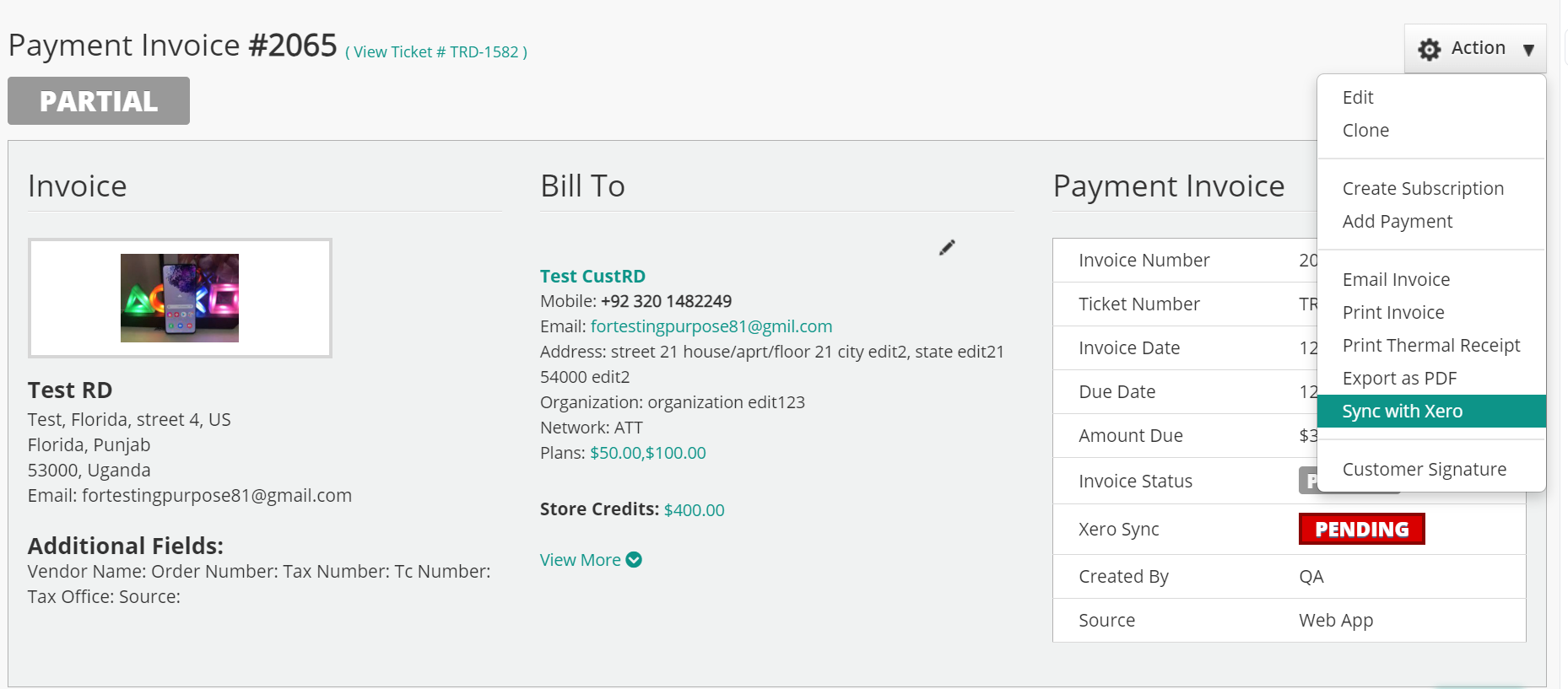
Reset Customer ID
We have given the option to reset Xero customer ID for the customers in the manage customer section. Users can now sync the customer by resetting their Xero ID and re sync them again while syncing the invoice.

Deposit Deduction
The system now ensures that if a deposit is linked to an invoice, it deducts the deposit amount before syncing the invoice to Xero. Consequently, the accurate and adjusted amount is now synchronized in Xero.
FAQs
Q. How many requests can Xero process at a time?
A. Xero can process 60 requests per minute, be it either customer, inventory or invoice request. So if you are syncing a large amount of inventory, customers or invoices, Xero will take time to sync them. For more information, please refer to this article by Xero.
Q. How to sync individual RepairDesk Customers with Xero?
A. You can do so in the following steps:
1. Go to Customers >> Manage Customers
2. Open an existing customer and edit it.
3. Click on Sync with XERO and hit Update.
4. You can also do this while adding a new customer.
4. You can also do this while adding a new customer.

5. To integrate multiple customers with Xero at once, first export the Customer CSV file. Then under the column for Xero in the customer CSV file change the value to 1 for those customers whom you wish to integrate with Xero. Finally, import the customer CSV file.
Q. How to export individual inventory items in RepairDesk to Xero?
Q. How to export individual inventory items in RepairDesk to Xero?
A.
A. You can sync items in RepairDesk with Xero by:
1. Go to Inventory >> Manage Inventory >> Mobile, Accessories & Parts.
2. Open an item from the Inventory list.
3. Click on Sync with Xero checkbox and click on Save Item button.
4. Select an item category such as Accessories/ Parts.
5. You can also do this while adding a new item.

6. To integrate multiple items with Xero at once, first export the Accessories CSV file. Then under the column for Xero in the Accessories CSV file change the value to 1 for those items whom you wish to integrate with Xero. Finally, import the Accessories CSV file.
Q. Is overall discount carried to Xero?
A. No. Overall discount is not carried to Xero. However, line item discount is carried.
Q. Can I edit an invoice in Xero?
A. You can edit an invoice in Xero until there is some due amount. Otherwise, it is not editable.
Q. I've created an invoice on RepairDesk but it hasn't appeared on Xero?
A. Invoices will be update on Xero after an average time of 2 to 3 minutes. Each invoice will not be updated at once. Rather invoices accumulated will be updated together within the average time.
Q. Item is not appearing on Xero. Why?
A. Item synced with Xero shall appear there. Otherwise it wont. Please make sure that the item is properly synced with Xero, Also make sure that against inventory asset account in configuration you have selected 1400 - Inventory Asset account.
Q. How can I integrate multiple items with Xero simultaneously via CSV file?
A. You can do so by following these steps:
1. Go to Inventory >> Manage Inventory >> Mobile, Accessories & Parts.
2. Download the CSV file by clicking on the Import Inventory Button and select Export Inventory.
3. Open the file and under the column SyncXero mark the items you want to integrate with Xero by entering 1 in the cells.
4. Once you are done, upload the file by clicking on the Import Inventory button and selecting the Import option.
A. You can do so by following these steps:
1. Go to Inventory >> Manage Inventory >> Mobile, Accessories & Parts.
2. Download the CSV file by clicking on the Import Inventory Button and select Export Inventory.
3. Open the file and under the column SyncXero mark the items you want to integrate with Xero by entering 1 in the cells.
4. Once you are done, upload the file by clicking on the Import Inventory button and selecting the Import option.

Q. How can I integrate multiple customers with Xero simultaneously via CSV file?
A. You can do so by following these steps:
1. Go to Customer >> Manage Customer.
2. Download the CSV file by clicking on the Import Customer Button and select Export Customers.
3. Open the file and under the column SyncXero mark the customers whom you want to integrate with Xero by entering 1 in the cells.
4. Once you are done, upload the file by clicking on the Import Customers button and selecting the Import option.
A. You can do so by following these steps:
1. Go to Customer >> Manage Customer.
2. Download the CSV file by clicking on the Import Customer Button and select Export Customers.
3. Open the file and under the column SyncXero mark the customers whom you want to integrate with Xero by entering 1 in the cells.
4. Once you are done, upload the file by clicking on the Import Customers button and selecting the Import option.
.png)
Q. There is a discrepancy between inventory in Xero and RepairDesk then how can I fix it?
A. If Inventory quantity in Xero and RepairDesk is less than one (i.e. zero), then no invoice would be generated in Xero. To create invoice in Xero, it is necessary that inventory quantity for an item should be same in Xero and RepairDesk. If inventory quantity is unequal then user should create a Purchase Order (PO) in RepairDesk and in Xero. Once these PO are received, then inventory quantity would become equal in both Xero and RepairDesk.
Q. How can I know which invoices have been synced or not with Xero?
A. Once Xero has been integrated with RepairDesk, you will see a column in Manage Invoice section that will inform you which invoices are synced and which have not been synced yet.
Under Xero Sync column you can see that status of your invoice. There are three types of syncing status:
Completed - Invoices has successfully synced with Xero
In Queue- Invoice is in Queue for syncing
Pending - Invoice has neither synced, nor is in Queue. It can be due to many factors such as failed syncing.
Failed - Invoice failed syncing.
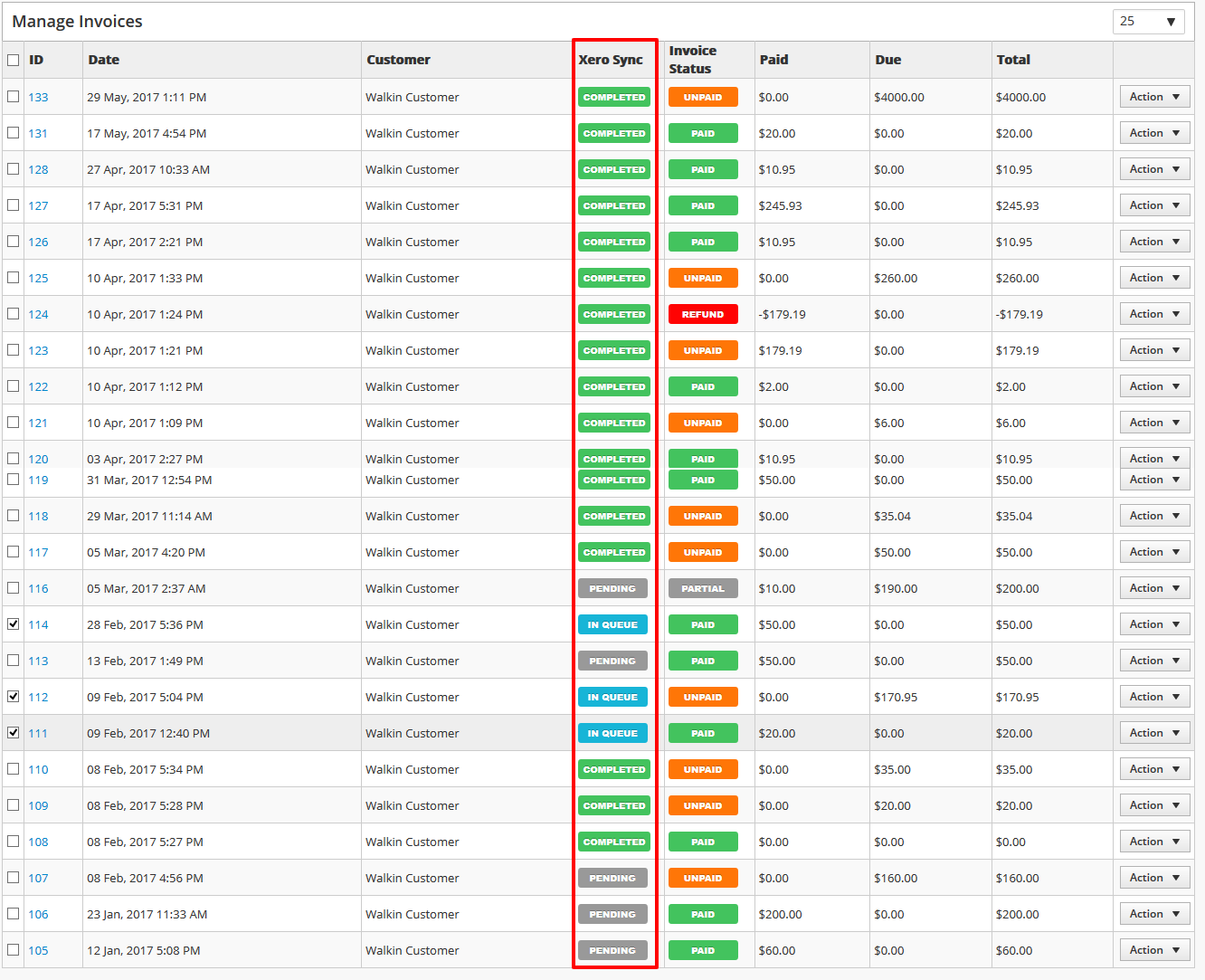
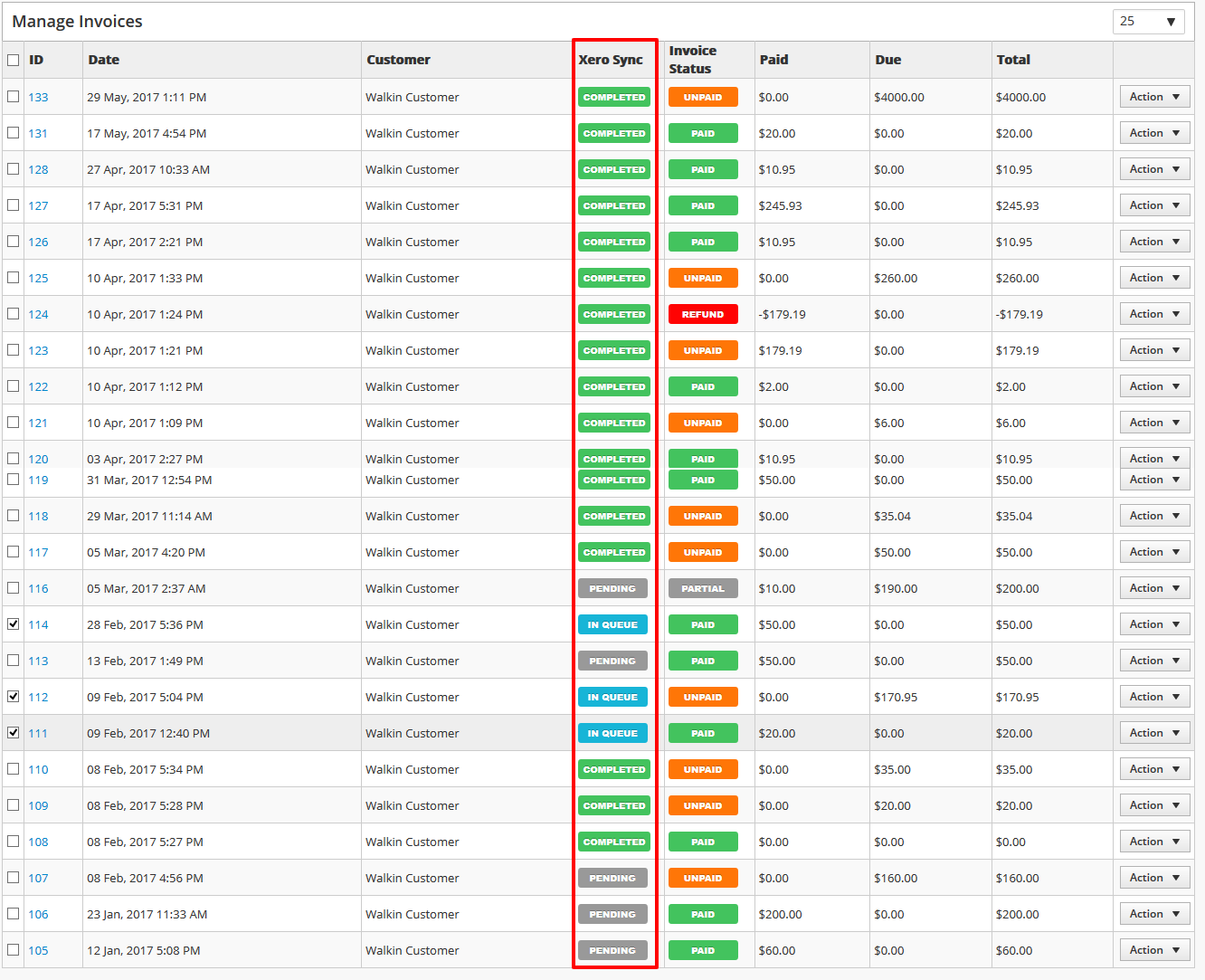
Note:
In case of Failed syncing you can check API reponse, click action button and click on Xero API response.
In case of Failed syncing you can check API reponse, click action button and click on Xero API response.

If you wish to see only those invoices with a particular syncing status (i.e. pending), click on the Search Filter on Manage Invoices. From XERO STATUS search filter drop-down, select the required syncing status and click on Search to display results.

Q. How can I sync an individual invoice with Xero?
A. On Manage Invoice section, click on Action against an invoice and select Sync with Xero from the menu (see attached screenshot).

Q. How can I sync multiple invoice?
A. To sync multiple invoice, select the invoices which you want to sync, click on Action button and click on Sync with Xero. All selected invoices will be synced with Xero (see attached screenshot).

Q.Refunded invoices are synced with Xero or not?
A. Yes, you can sync refunded invoices with Xero. Mark 'Yes' on the option 'Do you want to sync refund invoices' and select a date from which you want your refund invoices to sync.

A. Yes, you can sync refunded invoices with Xero. Mark 'Yes' on the option 'Do you want to sync refund invoices' and select a date from which you want your refund invoices to sync.

Q. Can I use one Xero account to sync multiple stores or this integration works store wise?
A.if you are using Xero sync based on invoices then it will be store wise and you need to configure each store with a separate Xero account.
A.if you are using Xero sync based on invoices then it will be store wise and you need to configure each store with a separate Xero account.
but if you use sync based on shift closing then business-wise functionality will be catered. All stores shift data will be synced to zero upon shift ends.
Q. How can you send 'shift totals' for each payment method to sync with Xero?
A. In General Configurations, under the 'Sync Invoices to Xero' dropdown, select 'Send Shift Totals' option to send totals for each individual payment method.
A. In General Configurations, under the 'Sync Invoices to Xero' dropdown, select 'Send Shift Totals' option to send totals for each individual payment method.

Q: How can I see if the payment of an invoice has been synced to Xero or not?
A: You can check the Xero Sync Status in the payment history section of the invoice.
This status shows whether each payment has been successfully synced with Xero, is pending, or if there was an error during the sync. It helps you quickly verify the sync status and identify any issues for smooth accounting reconciliation.