Integrating WooCommerce
WordPress is deprecating the legacy REST API, which is used to integrate RepairDesk and your WooCommerce store.
While we are in the process of moving RepairDesk integration to the new API version, we recommend installing this plugin to keep the integration functional in the meantime.
Plugin Link: https://wordpress.org/plugins/woocommerce-legacy-rest-api/
This plugin restores the full functionality of the removed Legacy REST API code in WooCommerce 9.0 and later versions.
E-commerce dominates our
lives these days. A good E-commerce platform is essential for running your
business. If you belong to the cell phone repair industry and offer
accessories, as well as branded or refurbished cell phones, it makes even more sense to
use a platform that propels you in the right direction.
WooCommerce is one of the most popular platforms currently available in the market. Powering over 28% of all online stores, it's a tool that can give you a competitive edge in conducting your online business. With WooCommerce, you can sell almost anything, whether digital or physical, anytime and anywhere.
RepairDesk is delighted to announce the launch of its integration with WooCommerce. Now, repair shop owners can run their businesses online and cater to customer orders in a more effective and efficient manner.
Note: Your website should be built on
WordPress to use this integration effectively. The Woo Commerce store must have PUT, GET, and POST requests enabled from the WordPress Hosting Server.
Benefits
Some of the salient benefits of this integration are as follows:
- Sync RepairDesk with WooCommerce
- Import items from RepairDesk to your online website
- Import items from your online website to RepairDesk
- Add photo and item details from RepairDesk to your website
- Automatic generation of invoices in RepairDesk as an order is confirmed on your site.
- Match your invoices and payments
- Map the category of your Website with RepairDesk
- Able to add
online prices other than Retail prices if they are different
Setup
Setting up WooCommerce in RepairDesk is
very straightforward. Just follow the steps outlined here:
1. Login to your WordPress account and install WooCommerce plugin. You can download the plugin from here. Once the plugin is installed, it will appear in the left navigation menu in WordPress.

B. Integration settings in RepairDesk
1. Now login to RepairDesk and go to the Integrations page. Select WooCommerce from the menu.
On the WooCommerce integration settings page click on Setup. You would need to enter the following information:
Enter the store URL for which you need to setup WooCommerce integration and click Connect.
2. You can enable mapping fo RepairDesk categories with WooCommerce. Turn on the toggle setting and click Map Categories. This will redirect you to the Manage Product Categories page where you can choose which product category to sync and map with WooCommerce.
For more details, see how Product Categories are synced to WooCommerce here: https://help.repairdesk.co/portal/en/kb/articles/rd-product-category-tree#FAQs
Finally, click on the Complete Initial Setup button.
Webhooks
Once you have successfully set up the configuration, webhooks will be automatically created on your wooCommerce site. You can check the automatically created webhooks by logging into your site.
1- Login to your WordPress account.
2- Select WooCommerce from the left side

3- Click on
the settings

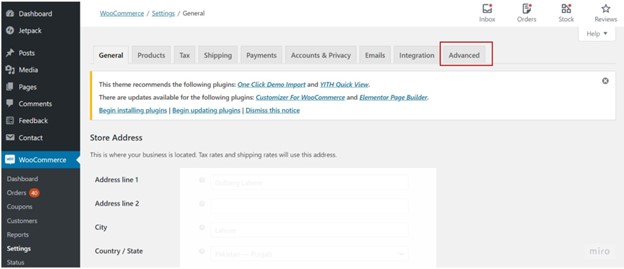
5- Select webhooks in advance settings

6- After
clicking on the webhooks, you
would see the automatically created webhooks (Product created, Order created, Order updated, Order deleted)

C. Controls
You can enable the settings under the Controls
tab based on your preferences.
Once you enable this option, you can also select specific information to sync with WooCommerce from the child options, such as,
- Sync Product Prices - If both the Sales and Online prices are given then on WooCommerce store, priority will be of the Sales price. If the sales price is not given then the online price will be shown on the store.
- Sync Product Description -
- Sync Product Images
- Sync Attributes
- Skip Zero Quantity Products
Note: RepairDesk's WooCommerce Integration will automatically update your stock in RepairDesk and WooCommerce as an order for a customer is completed. If a customer orders a particular item and its order is completed, the stock in RepairDesk and WooCommerce site will automatically be updated.
3. If you're dealing with a trade-in item, enable the Trade-In Category option. If you want to create a category under Trade-In, enter its name in the field: "Trade-In category .
Note:
Once a trade-in item is synced with WooCommerce the item name will be
displayed on your site in the following format: "Manufacturer - Device - Color
- Size - Network - Condition". E.g. "Apple iPhone 6 Black 64GB
Verizon Like New".
FAQs
Yes, serialized inventory is supported in our WooCommerce integration. Its workflow is as follows:
i) When integration is enabled, items in RepairDesk will be synced with WooCommerce.
ii) When a customer selects the item in order and the order is confirmed, this item will be added to the customer invoice.
iii) After the order status is set to Order Completed the invoice will be synced with RepairDesk.
iv) Finally, once the invoice is added to RepairDesk, under item details you will be able to see serial numbers for this particular item. Manually select the serial in the invoice and hit Save.
No. Once an invoice is created, customer data is fetched and the customer is added to RepairDesk.
Once a customer has booked an order on your WooCommerce site, it will not be added to RepairDesk until you have confirmed the order from the backend. Please select the order status to "Order Completed" to mark it as completed.
Once an order is confirmed and marked as completed, payment details for that order will be added to RepairDesk.
Definitely! Our integration will enable you to display the picture of the item in RepairDesk on your WooCommerce website. Please note that at this moment only one picture of the item is supported and this main image will be displayed
on your WooCommerce site once you have enabled WooCommerce integration with RepairDesk.
If you’re using the WooCommerce integration, you can sync and map your categories from RepairDesk to your WooCommerce store.
- Select a category and click Sync Now from the Actions panel on the right.
- Synced categories can be identified with the WooCommerce logo next to each category.
- Once Synced, the system will allow you to map this category to one of your WooCommerce Categories from the dropdown.
- The category tree for each product will be mapped accordingly on your WooCommerce store.
Please reach out to our friendly support team using live chat who’ll work with TIER II support to investigate it further. Troubleshooting integration issues may take a couple of days since WooCommerce is an open-source platform.
The integration may have stopped working because:
Your hosting provider is blocking the RepairDesk IP address,
One of the plugins installed on your website is causing a conflict between RepairDesk & WooCommerce. While troubleshooting we may need to disable the plugin 1 by 1 to see which plugin is causing the issue
WooCommerce version or API settings are not set up properly in RepairDesk
Once one of our talented TIER II support specialists investigates this we’ll be able to share more information.
If you have thousands of products, we highly recommend using Cloud Ways for WooCommerce integration with RepairDesk.
The way integration is designed is whenever a product is sold on WooCommerce or information is changed in RepairDesk, it updates across both platforms. WooCommerce API supports 100 API requests per minute hence it is important to use a good hosting platform that supports high volume.
In the context of fetching information from hosting, Version 1 and Version 2 refer to different methods used to retrieve information.
Version 1 involves fetching information through headers. This method is supported by certain hostings where the necessary data is passed through headers in the HTTP request. This approach allows for seamless retrieval of information without the need to include the data in the URL parameters.
On the other hand, Version 2 involves fetching information through GET parameters. This method is supported by hostings that require the data to be included in the URL parameters of the HTTP request. In Version 2, the required information is appended to the URL as key-value pairs, allowing the hosting server to extract and process the data accordingly.
The choice between Version 1 and Version 2 depends on the specific hosting provider and their preferred method of handling data retrieval. It is essential to understand the requirements and capabilities of your hosting environment to determine which version is compatible and appropriate for fetching the desired information effectively.
An SSL certificate is a security measure that ensures the information exchanged between your website and its visitors is encrypted and protected. It creates a secure connection and gives visitors peace of mind that their data is safe.
When it comes to SSL certificates, there isn't a specific type or brand that works well with RepairDesk Integration. The important thing to consider is whether your RepairDesk IP has been blocked by an IP rule in the firewall.
If your website is experiencing issues related to SSL, most likely it's not due to the certificate itself. Instead, you should check if your website's IP address has been blocked by a rule in the firewall. This blockage can prevent visitors from accessing your website or cause other connectivity problems.
If you're facing SSL-related problems, it's recommended to investigate whether there are any IP block rules set up in the firewall that might be affecting the accessibility of your website.
To ensure your website functions properly, there are a few options that need to be enabled on the hosting side. Please find below the options as follows::
Legacy API: Think of it as a way for your website to communicate with other systems or platforms. Enabling the Legacy API allows your website to connect and interact with different tools and services seamlessly.
REST API: Similar to the Legacy API, the REST API is another communication method for your website. Enabling the REST API ensures that your website can interact with external applications and services effectively. It's like giving your website the ability to talk and share information with other online tools.
Permalink: This refers to the structure of your website's URLs. Enabling the Permalink option allows you to customize how your website's links appear. It's important because it helps improve the readability of your URLs and makes them more user-friendly.
Firewall Plugin: Firewalls are like digital security guards for your website. They protect it from malicious attacks and unauthorized access. However, in some cases, a specific firewall plugin may interfere with the proper functioning of certain features on your website. If you're experiencing issues, it's recommended to temporarily disable the firewall plugin to see if it resolves the problem.
In a nutshell, to ensure smooth operation of your website, make sure to enable the Legacy API and REST API for seamless communication, configure your Permalink settings for user-friendly URLs, and consider temporarily disabling any firewall plugin if you're encountering issues that may be caused by it.
When starting fresh, it is not possible to automate the synchronization of categories from WooCommerce to RepairDesk. This is because manual entry of categories is required to prevent duplicates or any other issues with the data.
Automated synchronization processes may unintentionally create duplicate categories or cause data anomalies, which can lead to confusion and errors. To ensure a clean and accurate transfer of categories, it is necessary for the user to manually enter them into RepairDesk.
While this may require some additional effort from the user, it helps maintain the integrity of the data and ensures that the categories are correctly mapped between WooCommerce and RepairDesk.
Set Up Webhook:
Go to WooCommerce → Settings → Advanced → Webhooks.
Click Add Webhook, set Topic to "Product Updated".
Copy the URL from an existing webhook and update it.
Trigger Webhook:
Edit a product (change name, retail price, stock, or online price).
Save changes to trigger the webhook.
Verify Data Reception:
Check RepairDesk Product to confirm the changes.
Ensure only Product Name, Retail Price, Stock, and Online Price are updated.