How to update multiple invoices at a time?
Gone are the days when you would have to perform an action on individual invoices! Now with RepairDesk you can update multiple invoices at a time! It's very simple. Let us show you how!
Steps:
1. Selecting Multiple Invoices:
i. Go to Repairs>> Manage Invoices
ii. Click on the checkbox next to the ID tab to select all invoices on the page. You can change the number of invoices displayed on a page from the drop down menu against Manage Invoices.
(Tip: To select an individual invoice, just mark the check box against it.)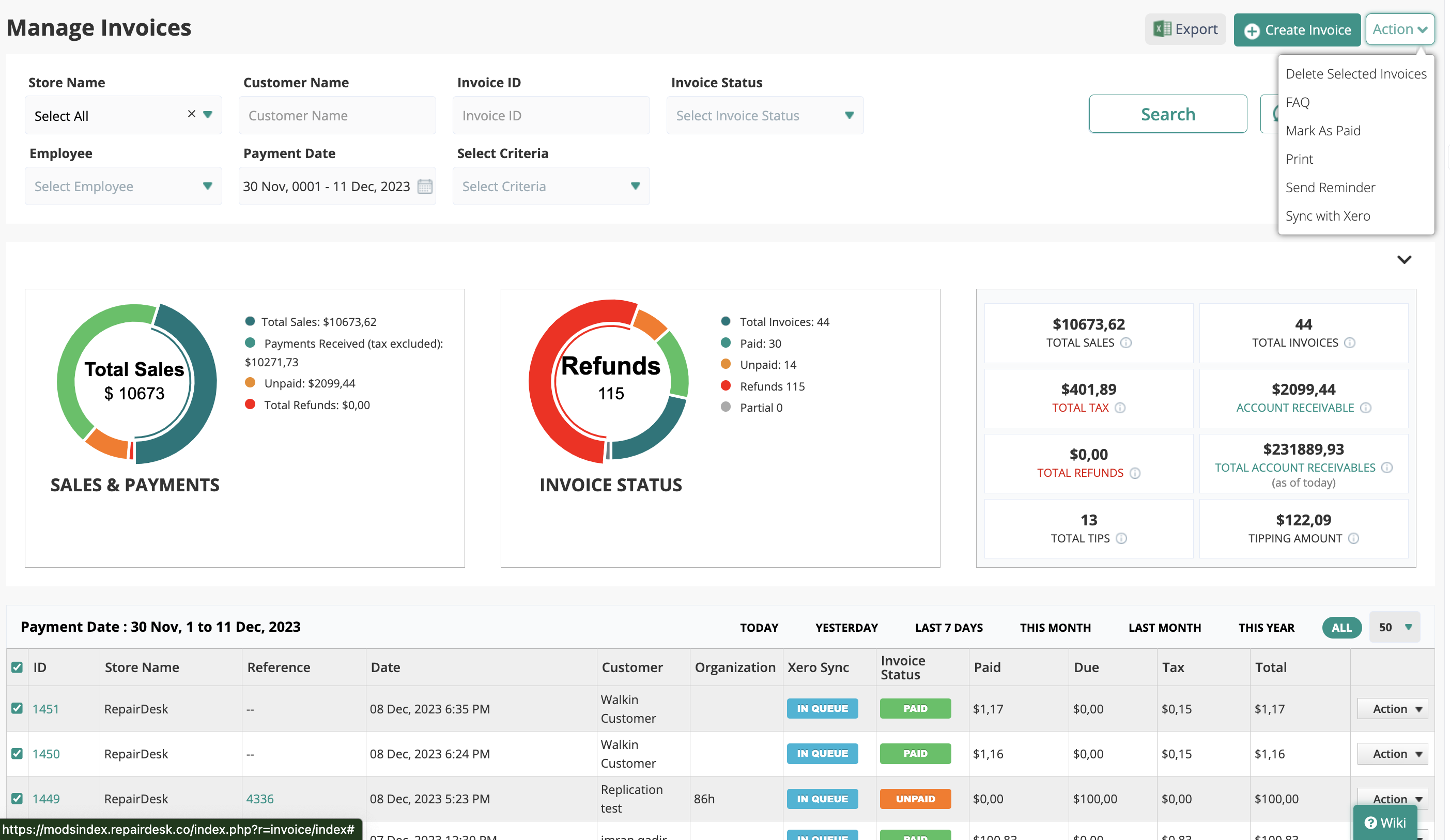
2. Perform Actions on Multiple Invoices
i. You can Delete, Print or Mark select invoices as paid by clicking on the Action button on the top right and selecting the desired option.
ii. If you try to perform an action without selecting any invoice, a pop up message will appear asking you to select at least one invoice to perform the action on it. For example, if you click on Action button and choose the option "Delete Selected Invoices", it will ask you to select at least one invoice to delete
3. Delete multiple invoices
i. Select multiple invoices or all invoices on a page and go to Action>> Delete selected Invoices.
ii. A pop up message will ask your for confirmation. Once you have confirmed, selected invoices would be deleted.

4. Mark multiple invoices as paid
i. To mark multiple invoices as paid, select desired invoices, go to Action>> Mark as Paid
ii. A pop up screen will open asking you to enter Payment Method (cash, credit card, etc) and Payment Date. You can also add Notes. Once you click on Save, the status of selected invoices is updated to Paid.

5. Print multiple invoices
i. If you want to print multiple invoices, select the desired invoices by marking the adjacent check boxes.
ii. Click on Action>> Print.
iii. Print Preview Screen will open. Select Printer Settings and you are good to go!
Steps:
1. Selecting Multiple Invoices:
i. Go to Repairs>> Manage Invoices
ii. Click on the checkbox next to the ID tab to select all invoices on the page. You can change the number of invoices displayed on a page from the drop down menu against Manage Invoices.
(Tip: To select an individual invoice, just mark the check box against it.)
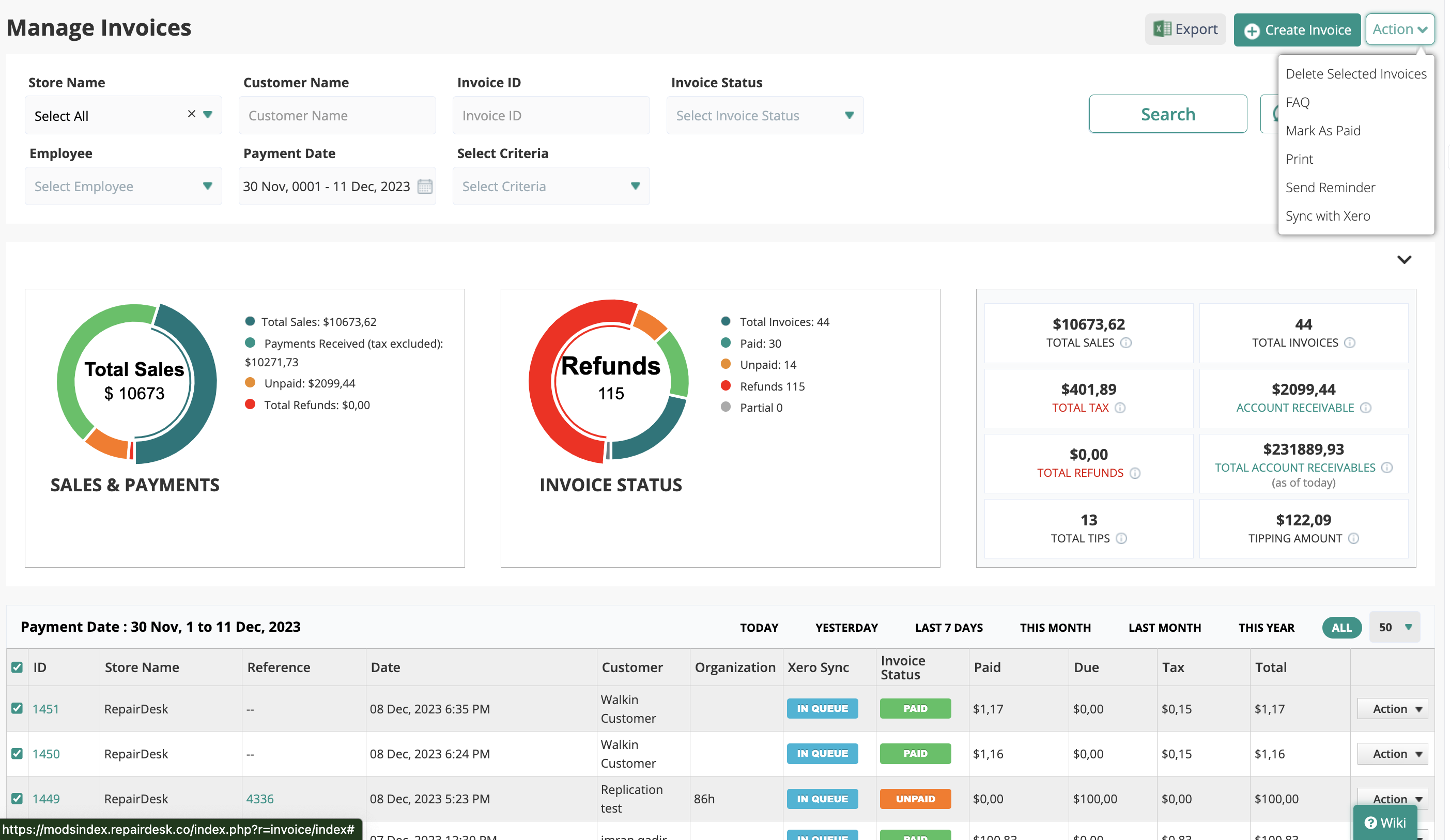
2. Perform Actions on Multiple Invoices
i. You can Delete, Print or Mark select invoices as paid by clicking on the Action button on the top right and selecting the desired option.
ii. If you try to perform an action without selecting any invoice, a pop up message will appear asking you to select at least one invoice to perform the action on it. For example, if you click on Action button and choose the option "Delete Selected Invoices", it will ask you to select at least one invoice to delete
3. Delete multiple invoices
i. Select multiple invoices or all invoices on a page and go to Action>> Delete selected Invoices.
ii. A pop up message will ask your for confirmation. Once you have confirmed, selected invoices would be deleted.

4. Mark multiple invoices as paid
i. To mark multiple invoices as paid, select desired invoices, go to Action>> Mark as Paid
ii. A pop up screen will open asking you to enter Payment Method (cash, credit card, etc) and Payment Date. You can also add Notes. Once you click on Save, the status of selected invoices is updated to Paid.

5. Print multiple invoices
i. If you want to print multiple invoices, select the desired invoices by marking the adjacent check boxes.
ii. Click on Action>> Print.
iii. Print Preview Screen will open. Select Printer Settings and you are good to go!