How to Setup PayFacto with RepairDesk
Note: PayFacto no longer supports the PAX S300 terminal and the support for this terminal has been deprecated. To continue using the PayFacto integration with RepairDesk please use the PAX A80 terminal.
Setting up PAX A80 Terminal
Setting up PAX A80 Terminal
-
Open the gateway app on the PAX A80 terminal whenever you want to process the transaction.
Setting up PayFacto Integration with RepairDesk
-
From the toolbar at the top, go to your Store Settings >> Integrations
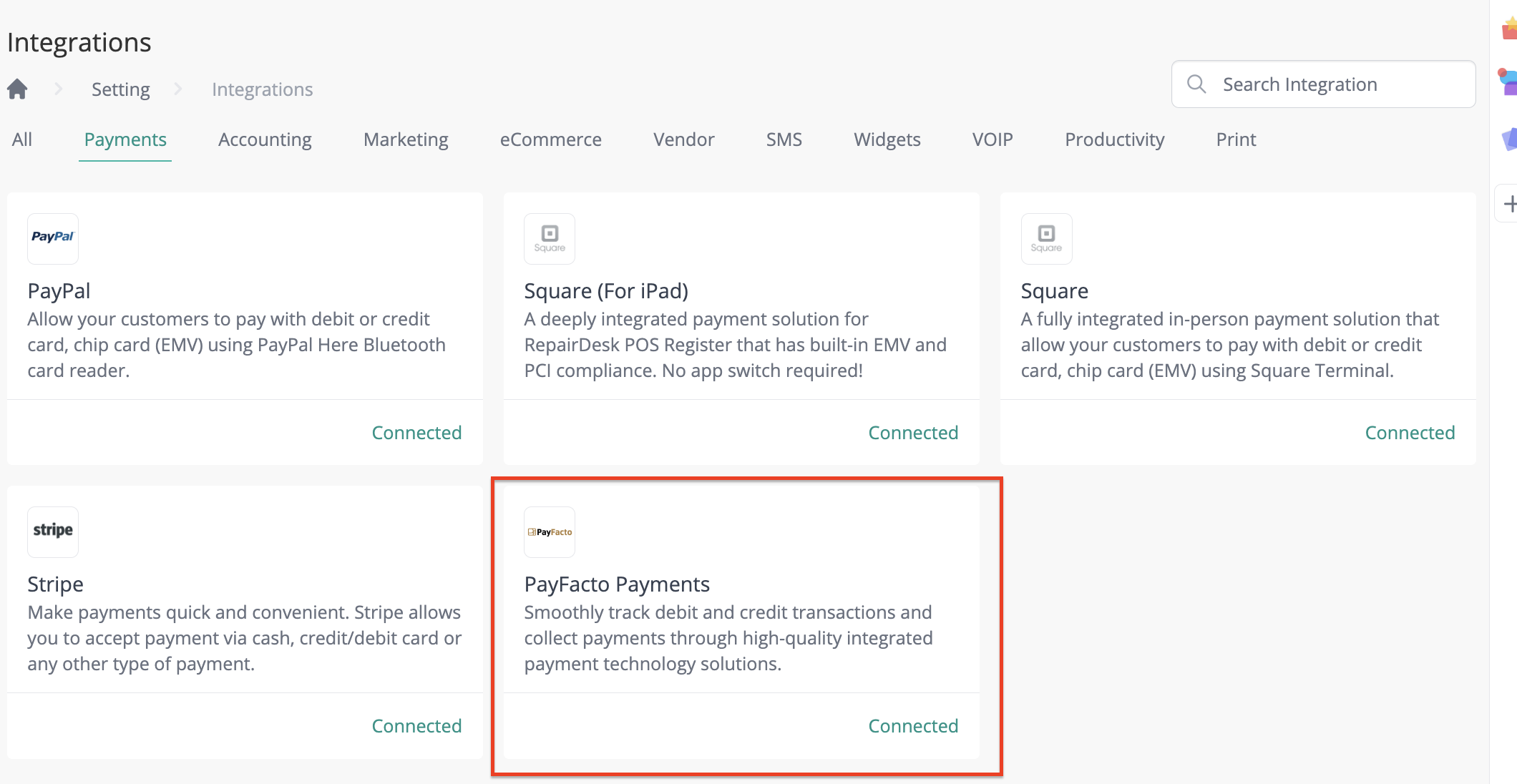
-
From the list, search for PayFacto and click the Click Here button.
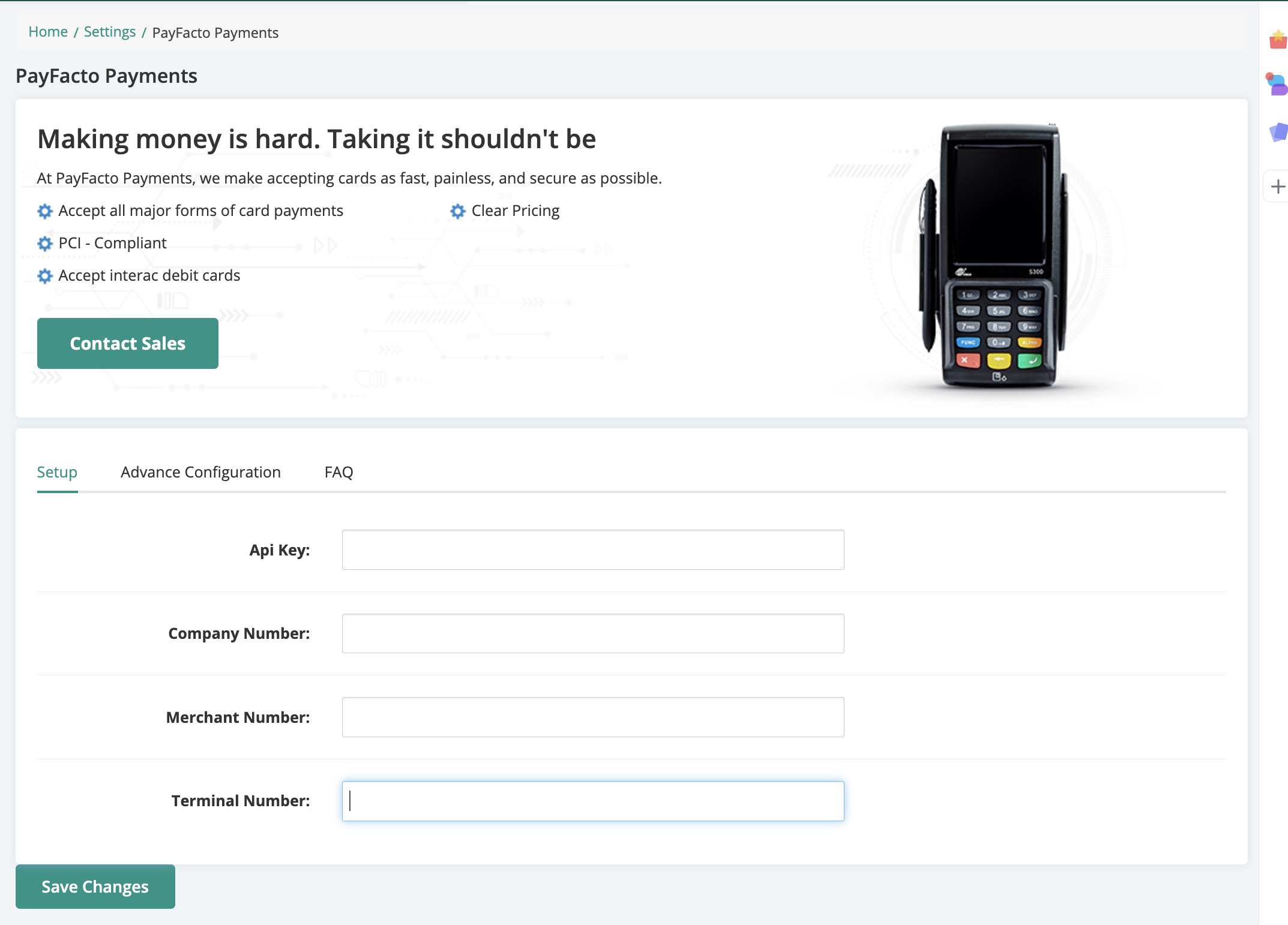
- Under Setup, specify API Key, Company Number, Merchant Number, and Terminal Number provided by PayFacto.
NOTE: If you are not sure where to find these details, please give us a call at (312)313.1737
Setting up Multiple Terminals
Multiple PayFacto terminals and cash registers can be easily mapped in RepairDesk. Based on how you manage cash register shifts, you can configure RepairDesk to operate accordingly.
For example, you can specify whether you need the cashier to select which Cash Register to use each time they process a transaction, or would you prefer the system to do it automatically for you.
Let’s see how it’s done.
-
Go to Advanced Configuration.

-
Set Multiple Terminals to Yes.
This will display the Multiple Terminal Support tab.
-
Click the Multiple Terminal Support tab.

-
Specify the terminal names against each cash register.
CASE 1 - Automatically Select Terminal
In case you need the POS to automatically select the terminal for processing the transaction with its Cash Register, set the popup option to No
CASE 2 - Cashier Select the Terminal
In case, you need the cashier to select a terminal every time they process a payment, set the popup option to Yes.
-
Once done, click Save Changes.
FAQs
Q. How to make a new terminal ready for transaction? Or how to put it on ECR mode?
Ans: In the previous hardware terminal (pax S300) you used to press the yellow button in order to make it ready for transaction or to put it on ECR mode, but in the new hardware terminal you have to open the gateway application on the terminal to put it on ECR mode.
Ans: In the previous hardware terminal (pax S300) you used to press the yellow button in order to make it ready for transaction or to put it on ECR mode, but in the new hardware terminal you have to open the gateway application on the terminal to put it on ECR mode.
.jpg)
Please note that in order to make it ready for transaction you have to disable the tipping by going to the settings of the terminal.