How to add device pre/post repair condition?
We’ve revamped Pre/Post Repair Device Conditions to make intake and delivery faster, more accurate, and easier to standardize.
Now, when you open the Pre/Post Repair checklist on the POS or New Ticket UI, you’ll see a cleaner popup and faster workflow for recording device conditions. Admins can configure default checklist values (e.g., Working / Not Working, Yes / No, Pass / Fail), create custom values, mark items mandatory, and assign templates per repair category — so techs spend less time typing and more time repairing.
Watch the short video below to see how to add and use Pre/Post Repair conditions in the POS.
FAQs
Where do I access the Pre/Post Repair checklist?
While opening an existing ticket on the POS or creating a new one, on the Details step click the Pre/Post Repair option (the checklist pop-up appears). You can also view completed checklists on the New Ticket UI, under Pre/Post Repair Condition section.
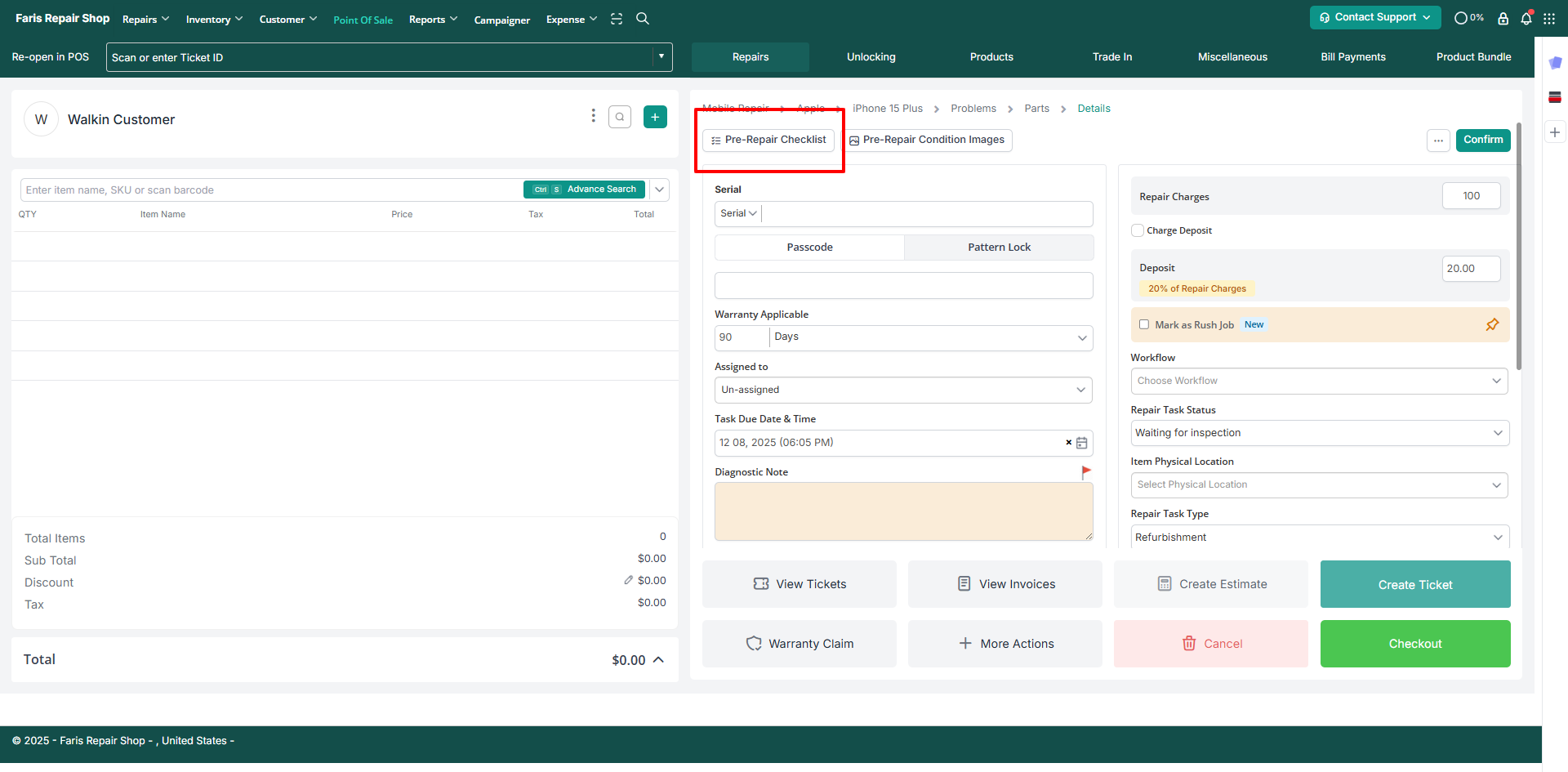
How do I set different checklist items for each repair category?
On the checklist configuration page (Store Settings → Repairs→ Pre/Post repair condition), click the 'Edit' icon to add or remove checklist items for each repair category.
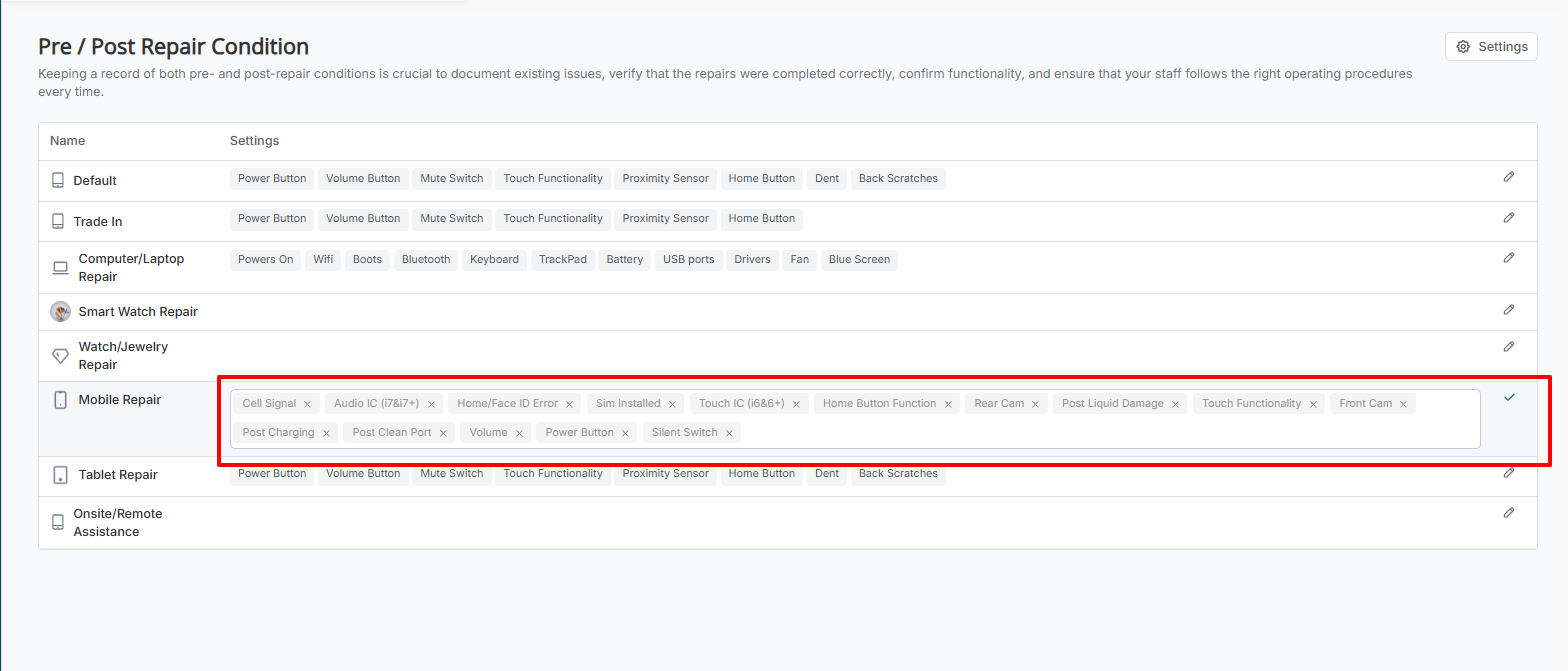
Can I create custom values (not just Working/Not Working)?
Yes — you can add custom response values in the checklist configuration. Click the Settings button on the checklist configuration page. In the pop-up select 'Custom Options' and define Postive & Negative value options.
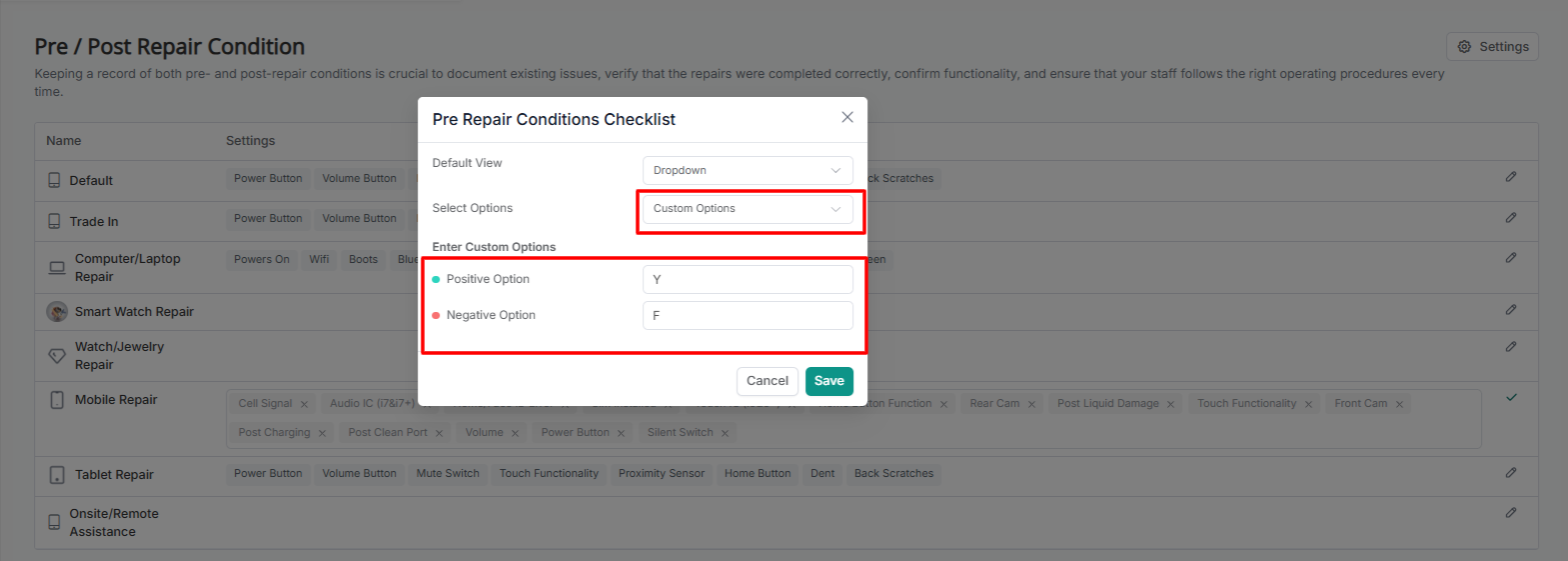
Can I make checklist items mandatory?
Yes. From the Module Configuration > Repairs > Repairs Configuration . Please turn on the trigger to make it mandatory for the Employee to test the pre-/post-device conditions before booking or after completing a repair job.
Can checklists be different per repair category?
Yes. Assign checklist values to specific repair categories from the checklist configuration page so the correct checklist auto-populates when a category is selected.
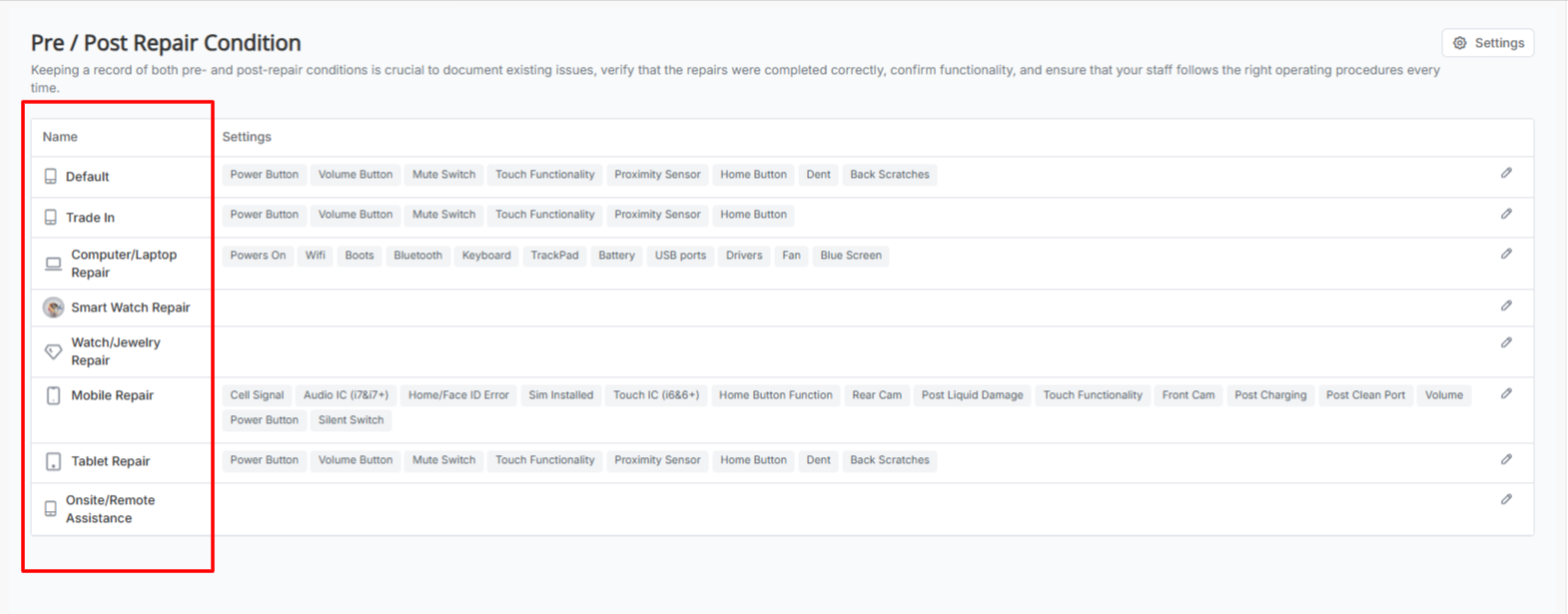
Are pre/post conditions be printed or included on receipts/invoices?
Yes — you can include checklist information on receipts or service documents depending on your template/print settings. Check the receipt/print template options to enable this.
Can I show a toggle or dropdown for checklist items in the popup?
Yes. When setting up your checklist template, you can choose the input type for each item. Select Toggle or Dropdown. Your selection will define how the item appears in the Pre/Post Repair popup on the POS or New Ticket UI.